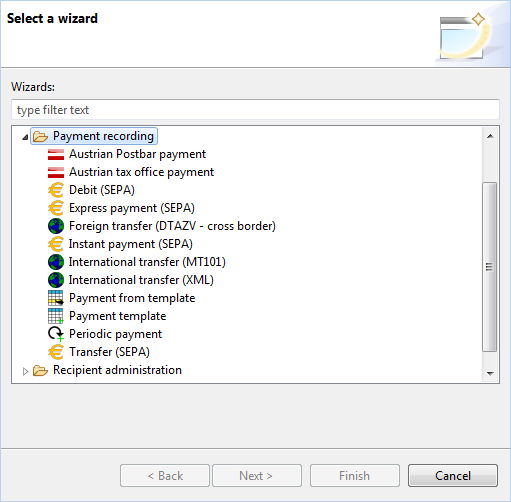
Figure: Menu for entering payments
Start entering a new payment by switching to the Payments perspective and click on the File - New in the menu, or on the New button in the toolbar. You can display the same selection via the context menu but only if you are in the Open payments tab.
In addition to the available payment orders, you can also select periodic payments and payment templates from the then following pop-up list.
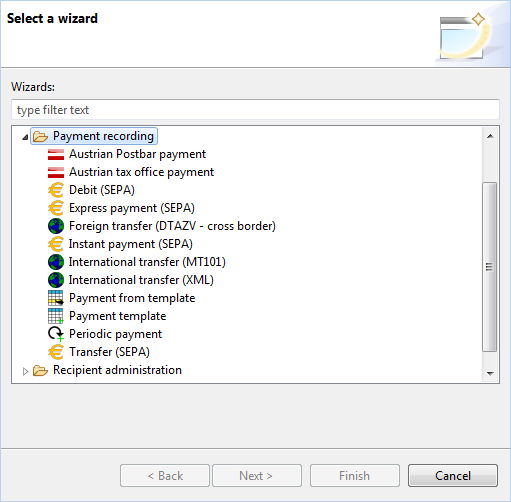
Figure: Menu for entering payments
After selecting the payment type, you are forwarded to the corresponding dialog box. These are described in the following sections, e.g. SEPA transfer oder Foreign transfer.
During the data entry, BL Banking verifies that all mandatory fields are completed correctly and completely. Only then is the Finish button activated, which finalizes your data entry. If you have entered the fields incorrectly or not at all, a corresponding message is displayed below the header. The order is ultimately displayed in the Open payments tab and can be signed.
If you do not select any of the available originators or recipients during the data entry but enter a new one instead, these are saved for further use independently of the payment, and are shown in the overviews that are described in the Originators and Recipients sections.
Independently of the payment type, the following dialog box pops up after the first payment data entry:
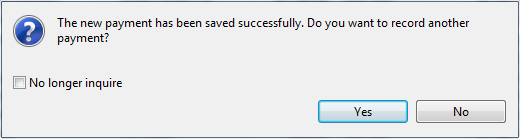
Figure: Dialog box to enter a next payment
By clicking on Yes, you can directly proceed to entering a new payment. The payment entry is ended by clicking on No. By additionally marking the No longer inquire checkbox, BL Banking performs the desired action without inquiring the next time. You can set this inquiry in the preferences under Payment recording.