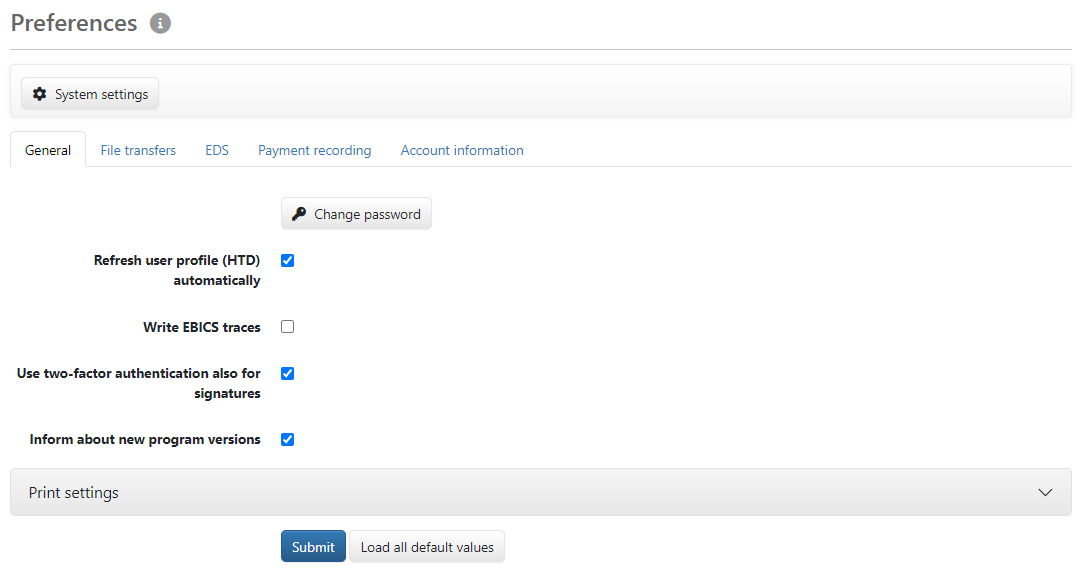
Figure: General user preferences
Here you determine your personal general user preferences, see also Print settings.
A click on this button opens a dialog box for changing your password, see the sections Change password.
The banks make a user profile available using the order type HTD. This option determines whether changes are automatically retrieved. You can also update active bank connections in the bank settings if you have initiated changes at your bank. To do this, you need access to the menu item Settings – Banks.
This option determines whether detailed error logs should be recorded for further error analysis. After switching on, the entire EBICS data traffic of all subsequent actions is logged. Only use the EBICS traces after consulting with the support team and before executing the action Settings – Send analysis data. The user preference switches off automatically after one hour.
If you use the two-factor authentication with the help of a Yubikey, an authenticator app or a web authentication key, you will need one of these keys in addition to your password to log in to the program. With this option, you specify whether your signature for orders and payments must also be authenticated with the key. If the option is activated but no two-factor authentication has been set up, your password is sufficient for logging in and signing.
You can open the start page or Home page of the application by clicking on the program title at the top left (home button). By default, this page contains buttons for quick access to frequently used actions from all menus. The following are possible: EDS overview, Open payments, Account overview, Banks, Tenants, Send file to bank und Retrieve file from the bank.
You can specify your personal favorites here and deselect buttons by unchecking the corresponding checkbox. All checkboxes here are activated by default. In fact, only the buttons for which you have permission are displayed on your home page. The button for Banks is generally only relevant for a few users, managers and administrators, while the button Tenants is generally only available for administrators. Users without the appropriate permission will not see the button Send file to bank, for example, even if the checkbox here is activated.
With this setting, a message is displayed after logging in if there is a new version of the program. Alternatively, you can check for a new version using the update program Update Check (to be found in the start menu or in the installation directory, on Windows by default C:\Program Files\blbankingweb\bin\UpdateCheck.exe).
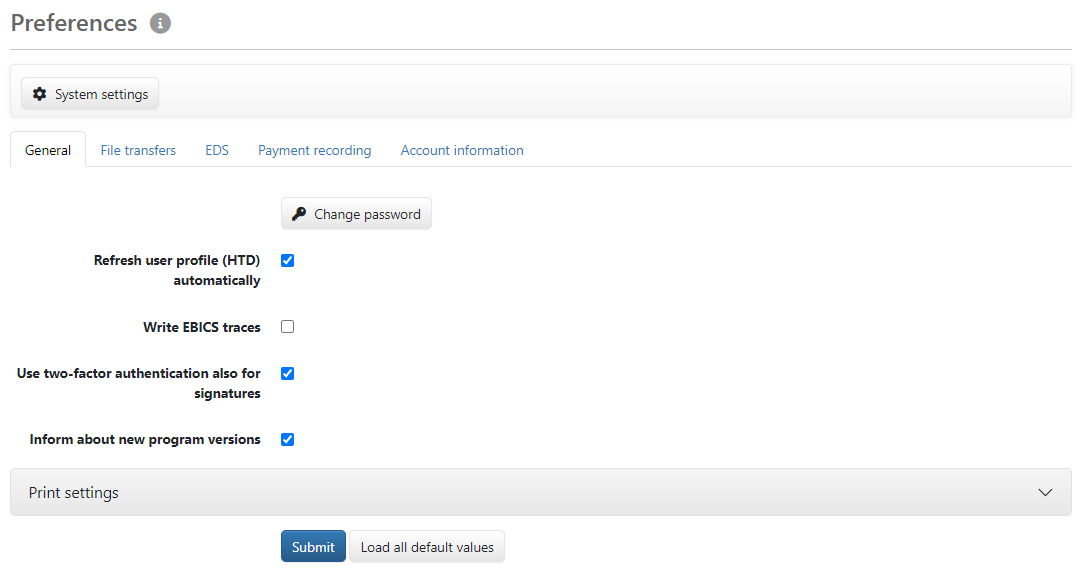
Figure: General user preferences