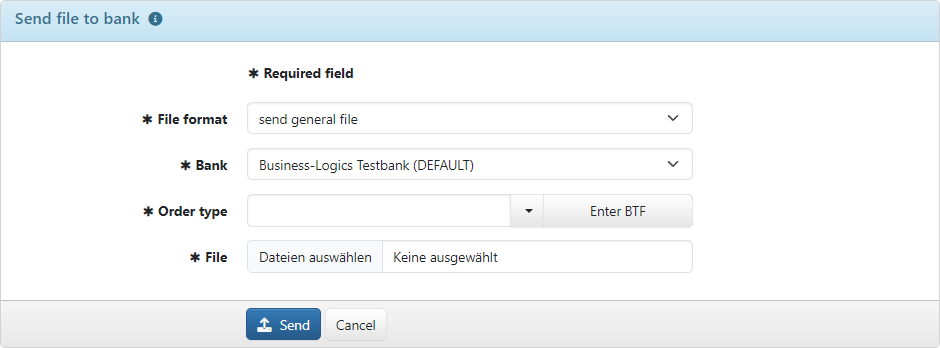
Figure: Sending a file
The page Send file to bank can be opened via the menu Orders and by default also via Quick access from the Home page. Here, you can send an external file directly and unchanged to the bank. This is usually a payment file that has been exported from another program. You have the option of sending a file in the original format, in CSV/Excel table format or in a free format.
If the file is in SEPA format, the required information is contained in the file. Select Send payment file in SEPA format from the drop-down list File format.
If the file format is different, select this from the drop-down list File format and then one of the banks available to you from the drop-down list Bank. Determine the type of file to be sent from the combobox below, Payment type or Order type.
If you have selected Send general file as the file format, you can select other order types in accordance with the EBICS standard in addition to the payment types from the application or enter them directly, e.g. CCT, alternatively as BTF, e.g. SCT_pain.001. By clicking on the button next to the field, you can open a dialog box in which you can configure a BFT. This may be necessary if your bank uses a BTF other than the one specified here or if you require a BTF that is unknown here. In consultation with the bank, you can use the general file transfer to send other EBICS data formats, e.g. files from the document transactions and guarantees area. You can also send container files. In addition, files can be sent in SWIFT message formats such as MT101.
Further information on BTFs can be found in the appendix under Order types. You will find the Send parameter of your bank in the settings.
For some payment types, instead of a payment file, you can also specify a file in CSV or Excel format, which is converted before sending. Select a target format from the Payment type drop-down list.
It may be necessary to select a character set if texts contain foreign-language characters, special characters or German umlauts. Common values for the character set are ISO-8859-15 and UTF-8. If you keep the empty value, the conversion is automatic. Always check whether the selected character set or automatic conversion is correct. Currency characters, e.g. €, can be used in texts with the corresponding character set, e.g. in the purpose. The abbreviations according to ISO 4217 must be used for the currency.
Click on the button and navigate within the dialog window to the file to be sent. The file formats SEPA files and general file transfer allow you to select several files of the same type and send them in the same order. You may have to assign a bank if the file contains originator accounts that are configured with several banks. In any case, the prerequisite is that you have originator accounts with the selected bank and that you have account permission for all of them. Otherwise the order will not be accepted.
By clicking Send the page Sign order is opened. For files in table format, the page Column mapping is opened first, on which you assign the columns of the table to the fields of the payment file.
Before signing, a dialog box may appear informing you that the file has already been submitted recently. The purpose of this warning is to avoid unintentional double submissions. You can deactivate this warning in the user preferences under File transfers.
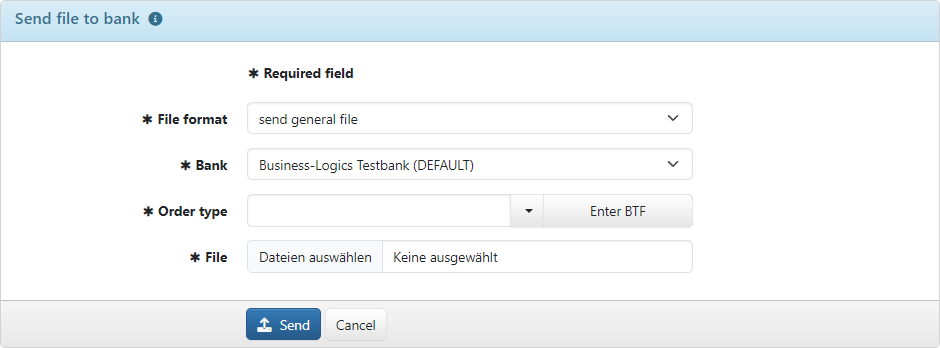
Figure: Sending a file