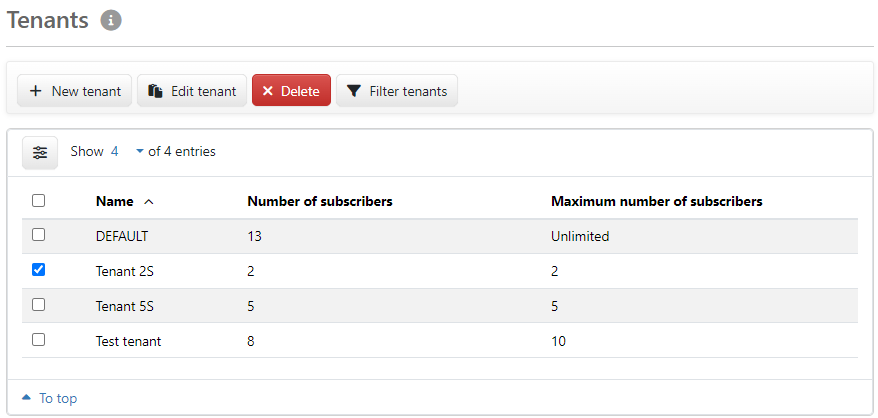
Figure: Overview of the tenants (administrator view)
By setting up multiple tenants, several companies or organizations can be operated in one installation without having insight to each other's data, users and settings. If no other tenants are configured, all data automatically belongs to the DEFAULT tenant.
Tenant management is reserved for administrators and managers. This page can be opened via the menu Settings and, for administrators, via Quick access from the Home page by default. The scope of functions is different for administrators and managers:
The overview displays the names of the tenants as well as the number of assigned and the maximum number of subscribers:
The entry unlimited in the column for maximum subscribers means that no subscriber limit has been entered for the tenant. Apart from this, the maximum number of subscribers is limited due to your application license.
Only administrators see a checkbox in the first column to select a certain tenant. This activates the buttons Edit tenant and Delete. By clicking on a row, administrators and managers can open the page with the same name Edit tenant.
As an administrator, you can add additional tenants if you have been granted the permission Admin user is authorized to create and delete tenants in the user administration. Managers cannot cannot do this in principle. In a dialog box, you assign a descriptive name, e.g. the company name. The name must be unique and must not have been used before. Optionally, you can enter a maximum number of subscribers in order to divide the total number of available users with bank connection between several tenants. After creating you will be taken to the page Edit tenant, where you can add existing users. You can then create new users for the tenant in the User administration and banks in the Bank settings. Existing banks already have a tenant and cannot be assigned again or more than once.
As an administrator, you can change the name and the maximum number of subscribers of a selected tenant in a dialog box. The maximum number of subscribers must not be less than the number of subscribers already assigned. You can remove an existing subscriber limit by removing the number.
You cannot edit the users of the tenant in this dialog box or designate them as the manager of the tenant. To do this, you must open the page Edit tenant by clicking on a row in the overview. This editing page is also open to managers.
As ab administrator, you can delete a tenant if no users and banks are assigned to it. As for creating, you need the permission Admin user is authorized to create and delete tenants. If necessary, first assign its users to another tenant or delete them in the user administration. Also delete the assigned banks in the bank settings. Other assigned data, e.g. recipients and originators, are deleted with the tenant.
This button is also available for managers. It opens a dialog box in which you can enter a filter term for displaying the overview. The filter term must refer to the name and must consist of at least two characters; upper and lower case letters are ignored. An active filter is displayed in a yellow info bar and can be deactivated there.
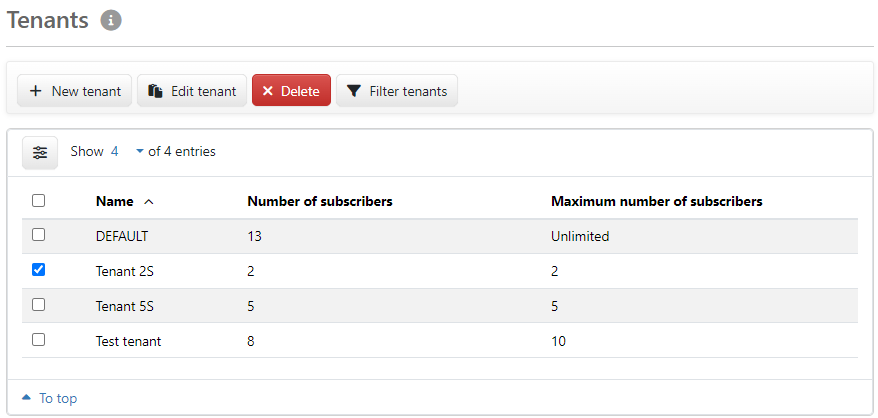
Figure: Overview of the tenants (administrator view)