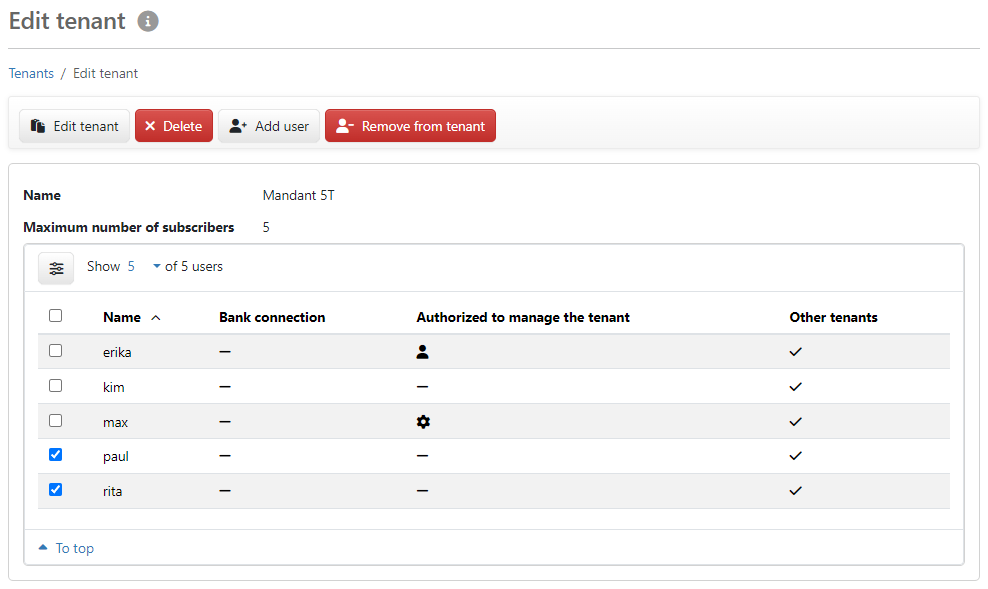
Figure: Overview of a tenant's users (Administrator view in default application)
This page is accessible to administrators and managers, but with different scope of functionality. It is used to edit the users of the tenant. If there is only one tenant in the system, you do not basically need this page. However, it may be useful to grant the Permission to manage the tenant to other users here.
The name of the tenant and the current subscriber limit are displayed above the overview. The overview itself lists the users assigned to the tenant with the following information:
The buttons Edit tenant and Delete are only available for administrators. The actions are the same as on the previous page Tenants.
As an administrator or manager, click on any line to open a dialog box in which you can scroll through the users using the Next and Back buttons. In this dialog box, you can grant or withdraw the Permission to manage the tenant, except for administrators and yourself. As an administrator, you can see the banks and all other tenants of the user in the dialog box; as a manager, you can only see the tenants you manage. You can use the Edit button to switch to user administration, e.g. to edit the user's bank and account assignment.
Use this button to open the system settings for this tenant. Alternatively, you can open this page via the menu item Settings – Preferences and the selection of the tenant under Settings for. You can find information on tenant-specific settings in chapter System settings.
As an administrator, you can assign existing users in a dialog box. If the maximum number of subscribers for the tenant has been reached, you can only add users without bank connection. Existing users already have a tenant assignment and receive an additional tenant by adding them.
When adding, you can set the permission to manage the tenant. Administrators are automatically granted this right, which cannot be withdrawn from them.
If you want to add a new user, you must create this user in the user administration. Note that the new user can only be created as a user with bank connection if the maximum number of subscribers for the tenant has not yet been reached.
You can use the checkbox in the first column to mark one or more users in order to remove them from the tenant. The prerequisite is that they remain assigned to at least one other tenant.
Adding and removing users is only possible in a multi-tenant system.
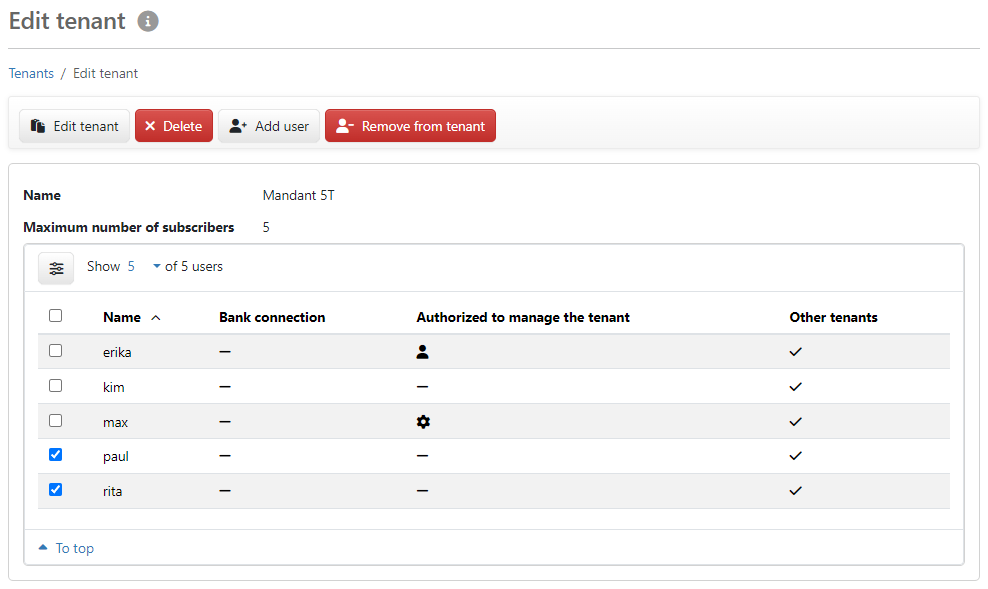
Figure: Overview of a tenant's users (Administrator view in default application)