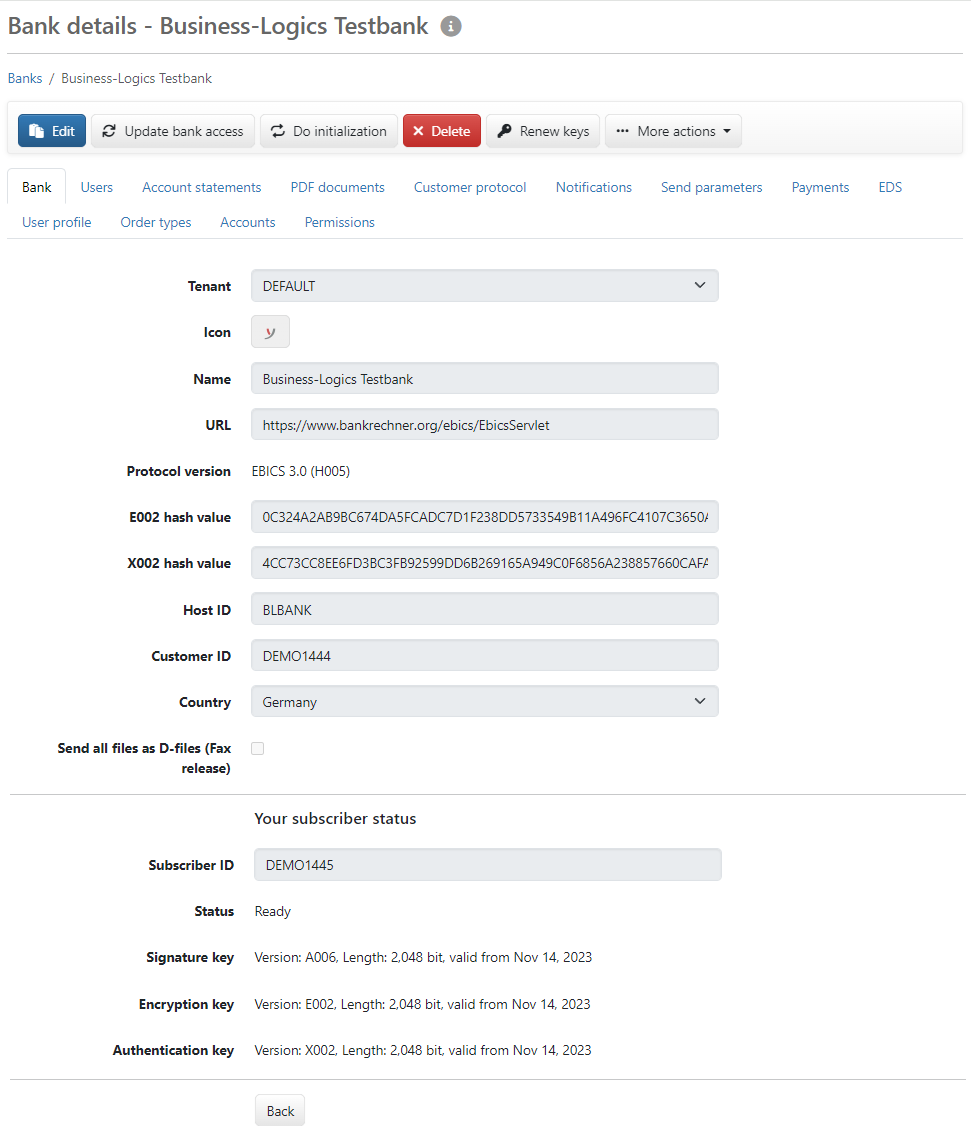
Figure: Details of a bank
This page contains the configuration options for a bank, spread over several tabs and followed by your own user profile, if you are a subscriber of the bank. The individual tabs are described in the following chapters.
In addition to administrators and managers, users with the corresponding authorization can also edit most bank data with effect for all users.
All fields are initially read-only. Click on the Edit button to make changes. To save the changes you have made, click on the Submit button at the bottom of the page. To close the page without saving, click on Discard changes. Please note that actions such as Do initialization, which interact with the bank, are not possible in edit mode.
The first tab displays the EBICS access data together with the details that were entered when the bank was configured. The name and icon of the bank are only valid internally and can therefore be freely changed. The tenant cannot be changed. If this assignment was incorrect, you must perform Delete bank and add a new one.
If you have entered the access data to the bank's EBICS server incorrectly or the bank has changed it, correct the URL, Host ID and Customer ID here. An administrator or manager can also change the country (EBICS country variant). The EBICS protocol version cannot be changed by entering it, but it can be changed using the Switch protocol version action.
You can change the hash values of the bank keys as long as no subscriber has been initialized. Later, you can use the button of the same name to Renew keys if the bank has changed them, see the section Initialization – Update bank keys. In this case, all subscribers must reinitialize themselves using the button Do initialization button, see the section Initialization section.
If you fax or post accompanying tickets with handwritten signatures to this bank, activate the checkbox. Orders will then be sent to the bank without an electronic signature (as D-files).
If you as a user are assigned to the bank, this area is displayed. After initialization, your bank-side subscriber status and the versions, lengths and validity of the signature key, encryption key and authentication key are displayed. You can change your subscriber ID in edit mode. This may be necessary to correct an input error or after the bank has changed your ID. If the bank has only changed your subscriber ID and not the keys, you do not need to reinitialize.
The button menu contains more actions, some of which are also available in the overview. Those that open a new page are described in the corresponding section. The following actions can be used by all users with the permission User is authorized to view banks and accounts in the settings menu:
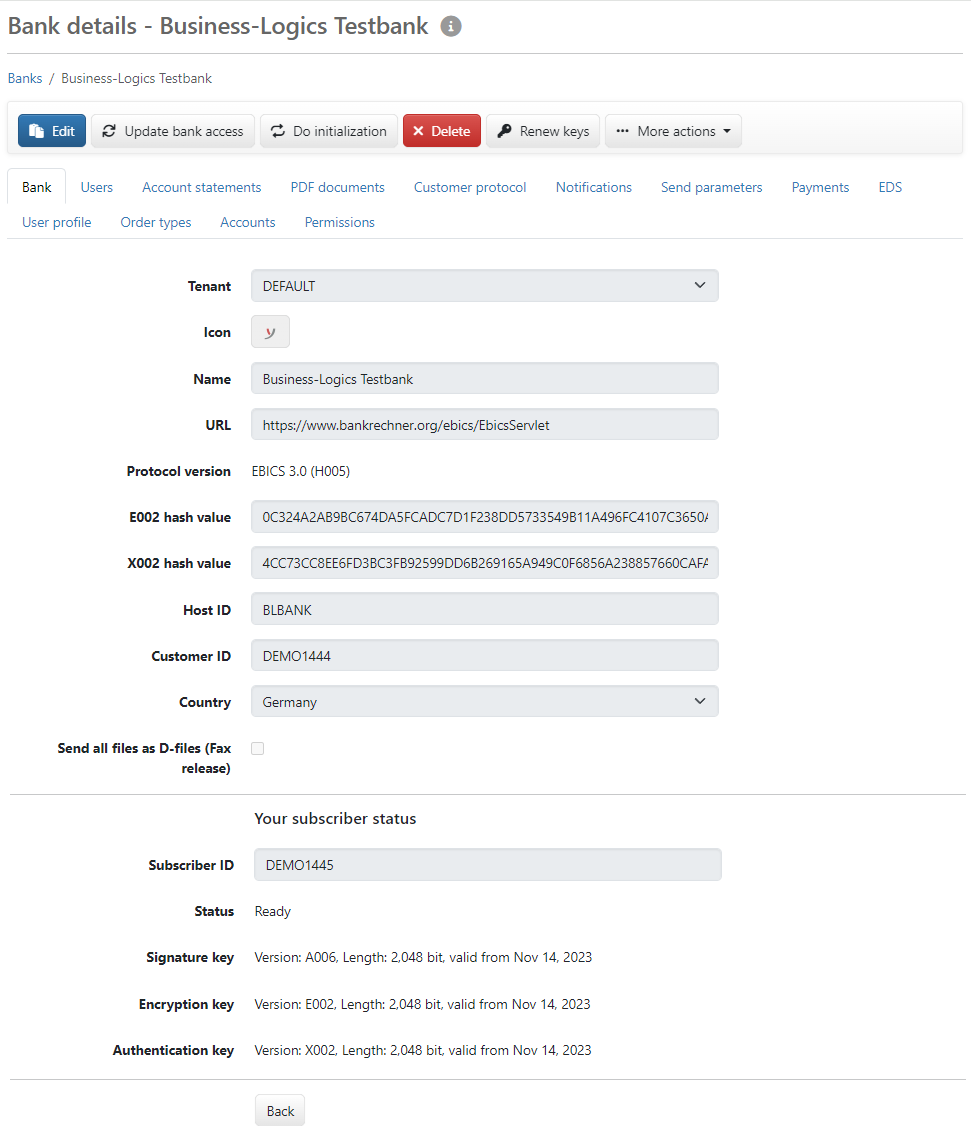
Figure: Details of a bank