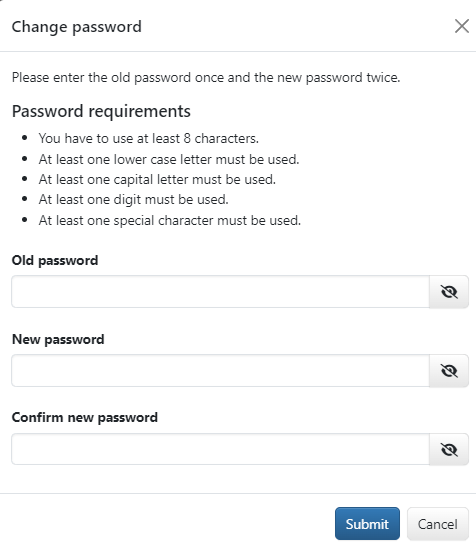
Figure: Dialog box Change password
It makes sense to change your password if, for example, you suspect that someone knows your password.
By default, a password must consist of at least 8 characters and contain at least one lowercase and one uppercase letter, one number and one special character. In the system settings, an administrator can change or remove the minimum requirements for the composition of passwords. The currently valid password guidelines are displayed above the input fields as an advisory aid. If the area is missing, the password requirements have been removed so that you can freely enter your new password.
Enter the old password once and the new password twice. The entry can be made visible by clicking on the eye button at the end of the respective field. A message under an input field informs you if the old password was not entered correctly, the new password does not comply with a requirement or if the first and second entry do not match.
You can change your password at any time from the user preferences. In addition, a regular password change can be set in the password requirements. In this case, you will be informed of a pending change date when you start the application and prompted to change your password once the password has expired.
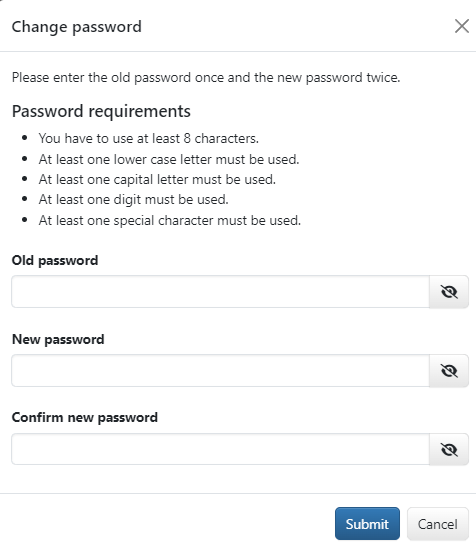
Figure: Dialog box Change password