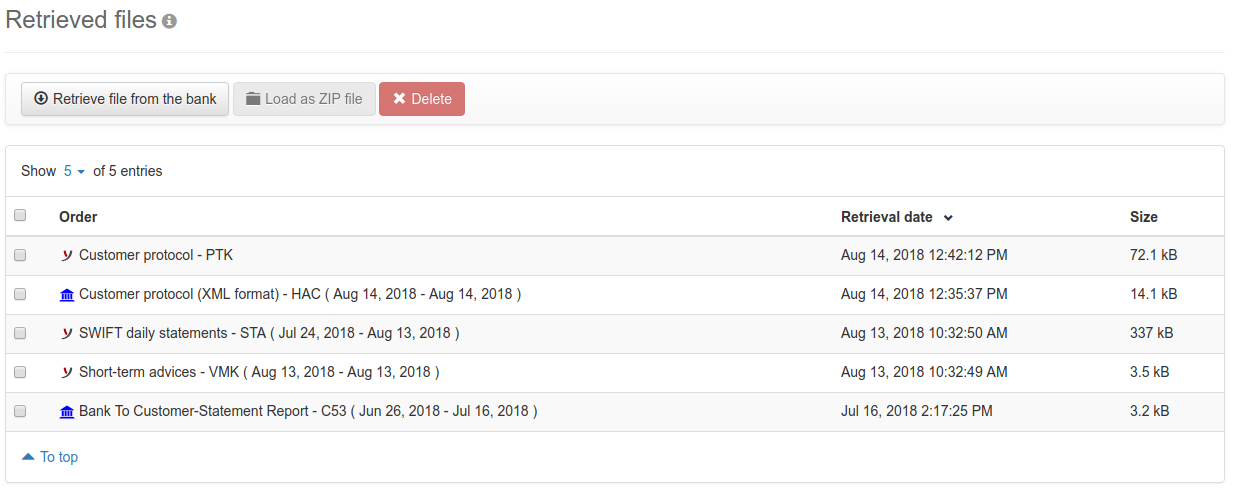
Figure: Overview of the retrieved files
Banks provide various data, which are required for the communication with the client program on the one hand, and serve as information for the customer on the other hand. This data is available at the bank in the form of files, which can be retrieved automatically or manually by the customer as needed.
In the overview on this page you can see mainly files with account statements and customer protocols. You do not have to fetch your account statements from this page, but can have them retrieved automatically with a fetch schedule. See the chapter Settings - Fetch schedules. To view the account statements, switch to the page Account statements - Transactions.
Customer protocols are retrieved from the bank when you update send orders. This is possible on the pages Sent files and Payments - Signed payments. There you can also view the protocols and thus find out the processing status of an order at the bank.
The technical information that are provided by the bank and automatically retrieved from there, is not visible in the overview, unless you retrieve it manually, which is normally not necessary. However, the application requires this information, for example, to find out which accounts, authorizations, and order types are configured for you at the bank.
By clicking on a line in the overview, a dialog box opens showing the bank, the date of retrieval and the size of a file. With the buttons Previous and Next you can browse through the lines in the overview. There is also the button Save original file, which allows you to download a file unchanged to your computer. This could be imported into another program for further processing, for example. For certain files, e.g. customer protocols, there is also the Print button, which is used to create a PDF file and download it.
With this button the page Retrieve file from the bank is called.
With Load as ZIP file any selected files are packed into a ZIP file and downloaded to your computer.
A click on Delete opens a dialog box, where you can confirm or cancel the operation. This and the button next to it are only activated if at least one file is selected in the overview.
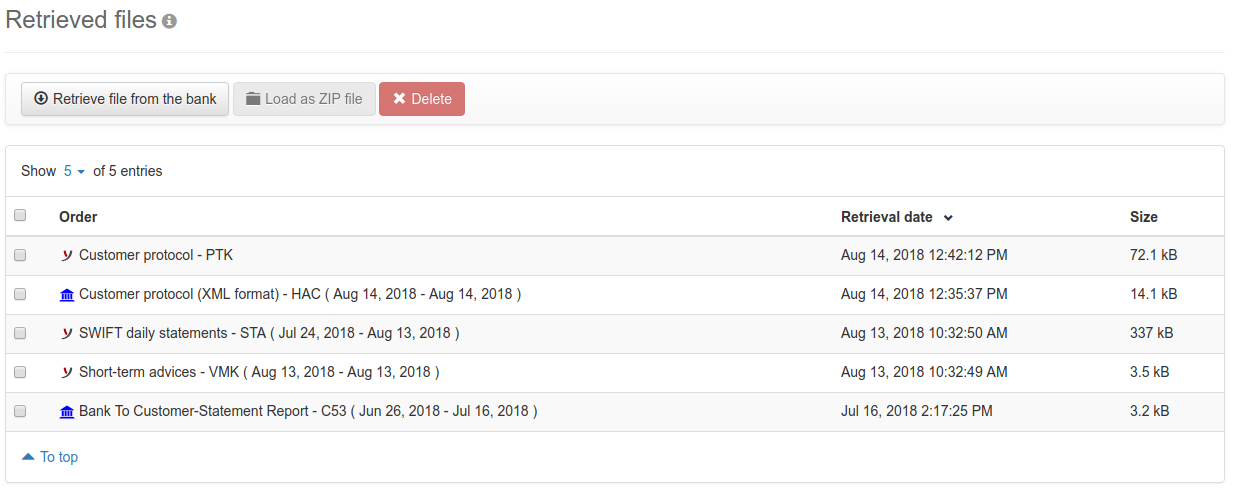
Figure: Overview of the retrieved files