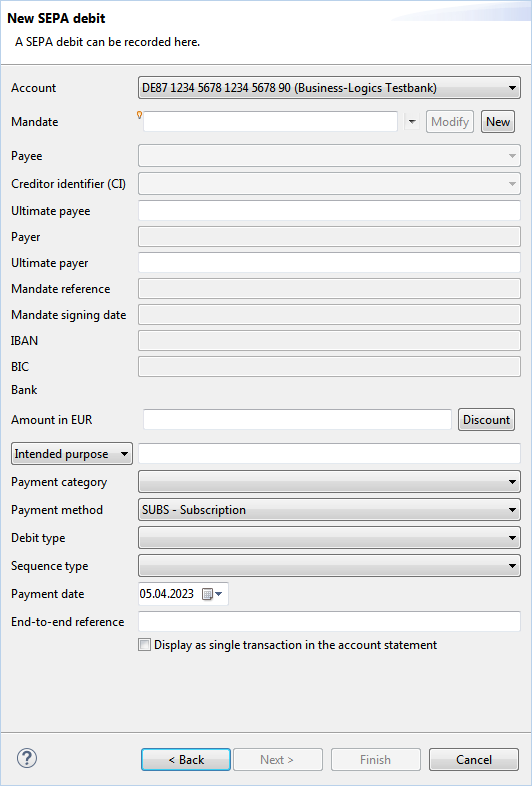
Figure: Dialog box for entering a SEPA debit
For SEPA, the data required for a direct debit authorization, are combined in mandates. In BL Banking, these are managed separately in the overview Mandates. When you enter a SEPA debit, there are two ways to enter the mandate data. If you have turned on the mandate administration in the preferences, you can select a previously created mandate here in this dialog box. Otherwise, you have to enter the mandate data while recording a direct debit. The other fields are entered in the same way as for the SEPA transfer. Different however, are the names of the fields Client and Payee, which are called Payee and Payer here. Accordingly, there are also the fields Ultimate payee and Ultimate payer here, which are optional and can be hidden in the preferences under SEPA payments.
In the section SEPA transfer, you can find instructions on how to enter the account and the other fields that are not described here.
This drop-down list is only available if the mandate administration is turned on in the preferences under SEPA payments. By selecting a mandate, the grayed-out fields of the dialog box are filled out. A description of these fields can be found in the section Mandate - New Mandate.
By clicking on the Modify button, a window opens, in which the fields Payee, Creditor ID, Mandate reference, as well as IBAN and BIC of the payer can be changed. In the payment dialog, the changed fields are marked with a lamp symbol and a tooltip, which displays the old value. In addition, the change is also saved in the mandate itself. When the payment is signed, the new and the old value are sent to the bank to indicate that the mandate has changed. This happens only during the first transmission after a change. The next time a debit is entered with the same mandate, the old value is no longer displayed.
If a signed payment with a mandate change is saved as an open payment, this will also contain the change, although no change was made to the mandate itself.
With the New button, the dialog box for entering a new mandate opens. Thus, a new mandate can also be created during the payment recording process.
For instructions on how to fill in these fields, see the section Mandates - New mandate. If you have chosen the sequence type One-off debit during the entry of the mandate, only this value is available here. If you have set Recurrent, you can select among the values First-time debit, Recurring debit and Final debit here.
In contrast to the Execution date in the SEPA transfer, here it is about the date, on which the payment is due, and not about the date, on which the bank carries out the payment. During the entry, a validation ensures that the date lies a certain time span in the future. This time span is determined by the settings of the fields Debit type and Sequence type, as well as the Lead time described in chapter Jobs - Bank properties - SEPA payments.
This field corresponds to the Save payee in the SEPA transfer. It is only visible if the mandate administration is turned off in the preferences.
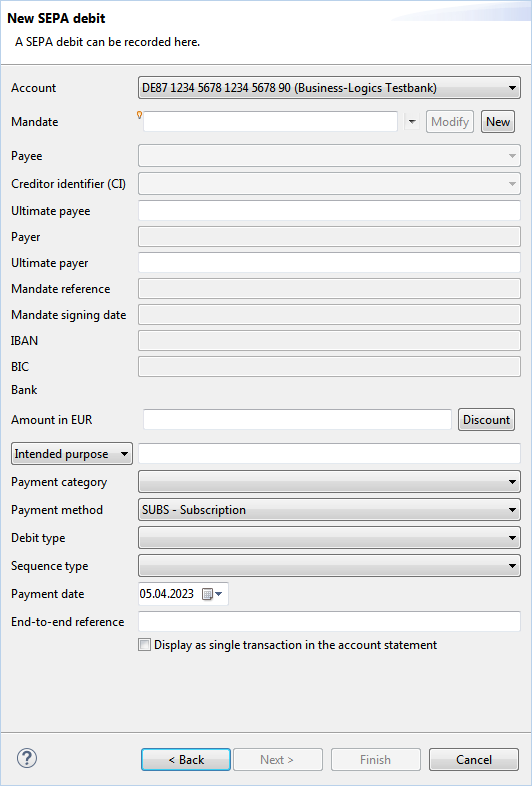
Figure: Dialog box for entering a SEPA debit
Click on Finish to finalize the payment data entry.