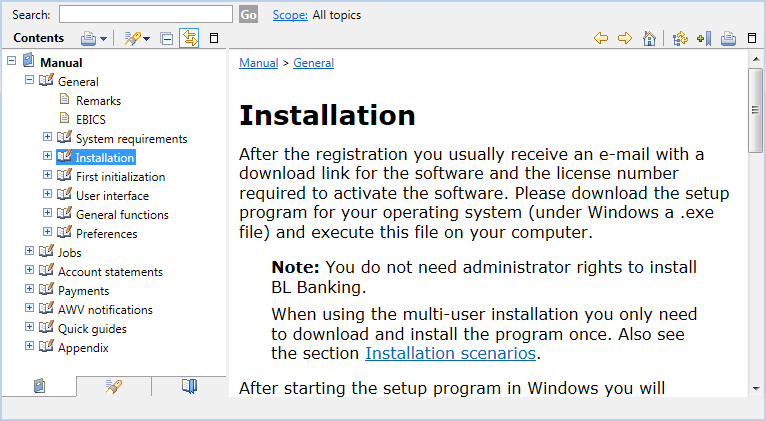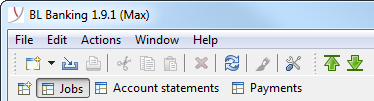
BL Banking is a software application for electronic payments using the EBICS standard. Corporate customers use the program to submit payments to their banks, sign orders and retrieve account statements.
BL Banking is a desktop application with a single program window for all functions. In the title bar of the window, the program name, version number and the name of the logged on user name are displayed.
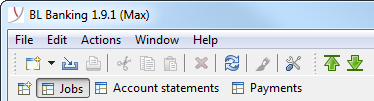
At the top of the program window, the menu, the toolbar and a row of buttons are arranged. The buttons are used to switch over to the different functional areas, which are displayed in so-called perspectives.
All available perspectives can also be accessed via the Window menu. This may be necessary if, for example, after a software upgrade, a new perspective has been added that is not yet displayed in the button bar.
Each perspective is further divided with tabs, in which the data are presented as overviews with rows and columns. In some overviews the rows are expandable, so you initially see only the parent items. By clicking the icon at the beginning of the row - usually an arrow or plus - you can expand it and see the lines below.
Expandable lines are found, for example, in the Account overview, in which you first only see the accounts. If you expand these, the account statements appear below and possibly below that the sheets of an account statement.
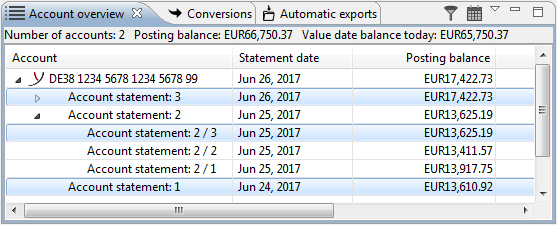
By double-clicking on a line, in most overviews you can see the details or properties, some of which can also be edited. By clicking the right mouse button on a row the context menu appears with the functions that are available for the respective data.
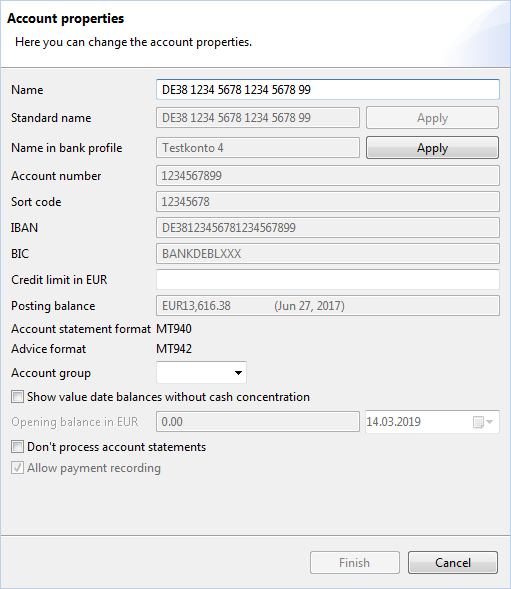
In the preferences you can make global settings that hence are effective for all configured banks. The dialog box consists of several pages that can be selected via the entries in the left column. Some entries can be expanded by clicking on the symbol (e.g. arrow, plus) to make more pages visible.
The preferences can be accessed via the Edit menu or the toolbar.
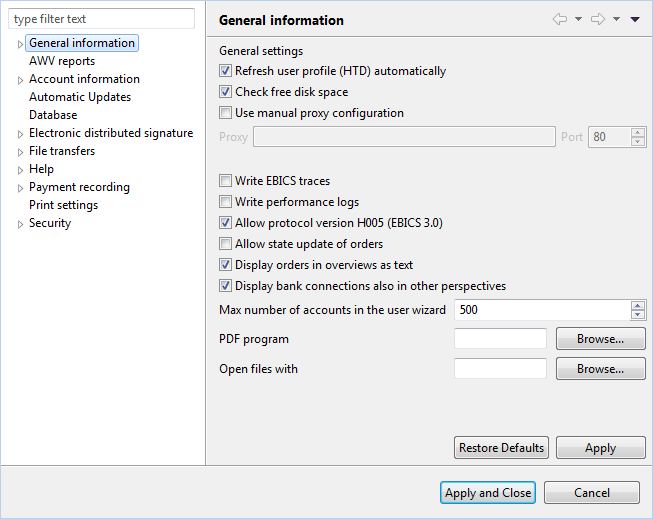
For each bank, you can call up a window, in which settings can be made that are not global, but only effective for the selected bank. As with the preferences, different pages can be displayed here via entries in the left column. Some pages contain read-only information, like for instance the bank access data or user profile.
The bank properties can be accessed by double clicking on the bank, via the Edit menu or the context menu.
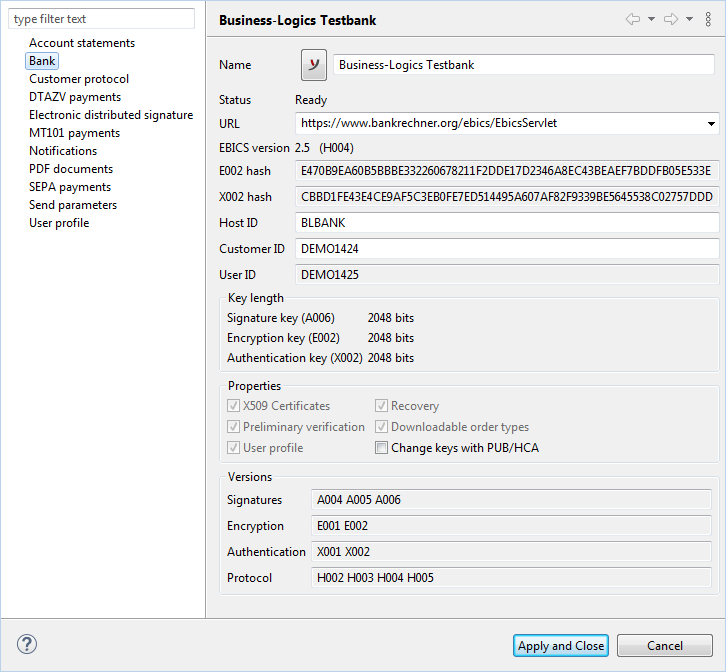
BL Banking comes with a manual, which can be opened via the Help menu. In the left column of the window the table of contents is displayed as an expandable tree. The manual is divided into topic areas that correspond to the structure of the program.
You can also read the manual independently of BL Banking on the website http://www.blbanking.de/help. This version is updated constantly and is usually more up-to-date than the version shipped with the program.