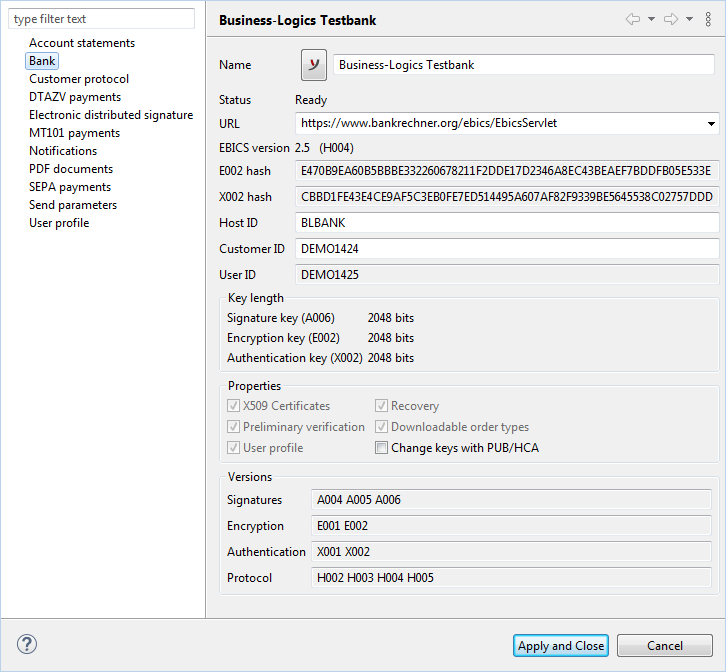
Figure: Display access data for a bank
From the overview Bank connections you can invoke the window with the properties of a configured bank access. Therein, the access data are displayed, which are necessary for the EBICS communication with this bank.
The left-hand column of the window contains links to the user profile and several dialog boxes, with which you can make bank-specific settings. These correspond at bank level to the preferences, which are effective globally in BL Banking. The dialog boxes each have a button to restore the default values. Descriptions can be found in the sections below.
The data shown here are identical with those you have entered as described in section Bank connections - Set up bank access. You can change the following fields retroactively.
Here you can enter an arbitrary name, which is used to identify the bank connection within the BL Banking program. Also, with the button left of the field you can change the icon.
In rare cases, it may happen that your bank changes the access data to their server. You can then enter the new data here. After that, you usually have to reinitialize yourself. In the process, you can enter the User ID. See the section Bank connections - Initialize bank access. Mostly, the banks also change their keys, which affects the hash values, too. Please note the paragraph Hash values below.
This displays certain feature of the bank server. A marked checkbox means that the bank server supports this feature.
If this checkbox is marked, a key change is carried out with two messages of the order types PUB and HCA, instead of one HCS order. See also the section Bank connections - Restore key. This setting is only necessary for special setups of the EBICS servers.
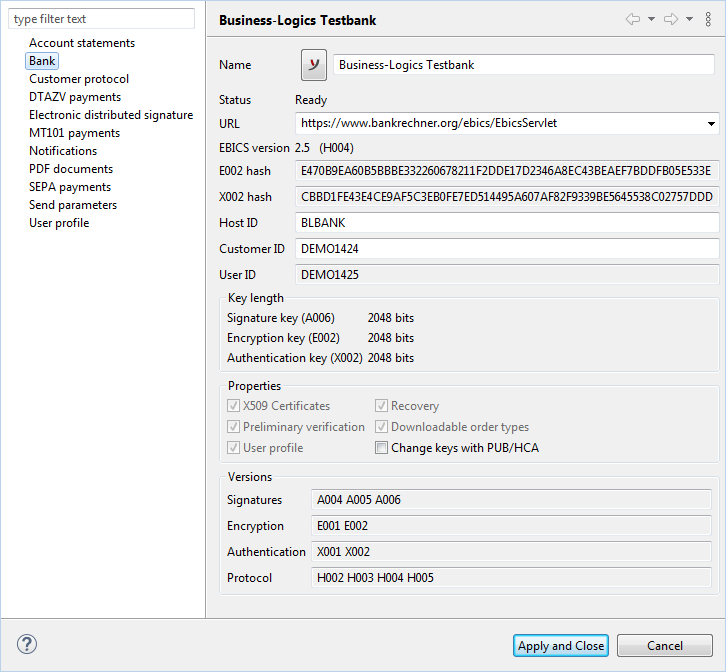
Figure: Display access data for a bank
If a bank changes its access data, you usually receive a notification that also contains the new hash values. When you then mark the bank in the program and refresh, the following dialog box appears. Please only click Yes if the received hash values are identical with the values in the notification of the bank. The new values are then saved and the window will not appear anymore.
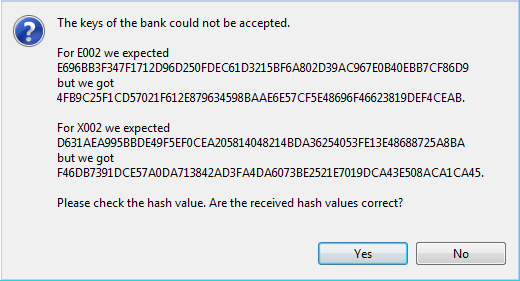
Figure: Window for checking the hash values