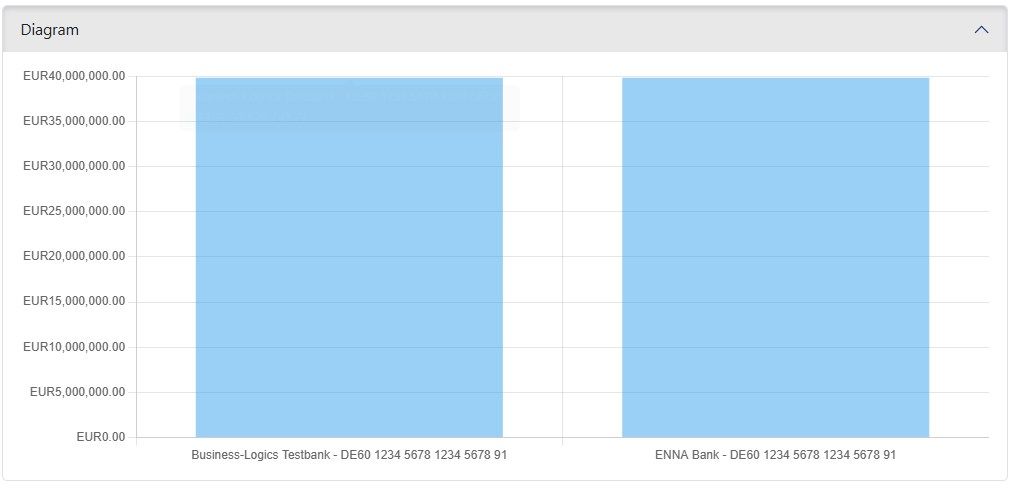
Figure: Expanded diagram
This page shows the balances of the accounts over a defined period.
The diagram (bar chart) is hidden when the page is opened. Click on the gray bar to expand and close it again. If you change the period or click in the overview, the chart also closes. Amounts are shown on the vertical axis, accounts on the horizontal axis.
The diagram only contains the accounts that can be seen on the current page of the overview. It adapts if you select a group or another page there, change the number of entries per page or the sorting. The interval of the amounts adapts to the respective accounts. Accounts in different currencies are displayed separately and with different colored bars. In this case, a colored box for each currency appears above the bar. A crossed-out currency name next to the box means that accounts in this currency are not displayed. By clicking on it, you can switch the diagram to see the accounts in this currency.
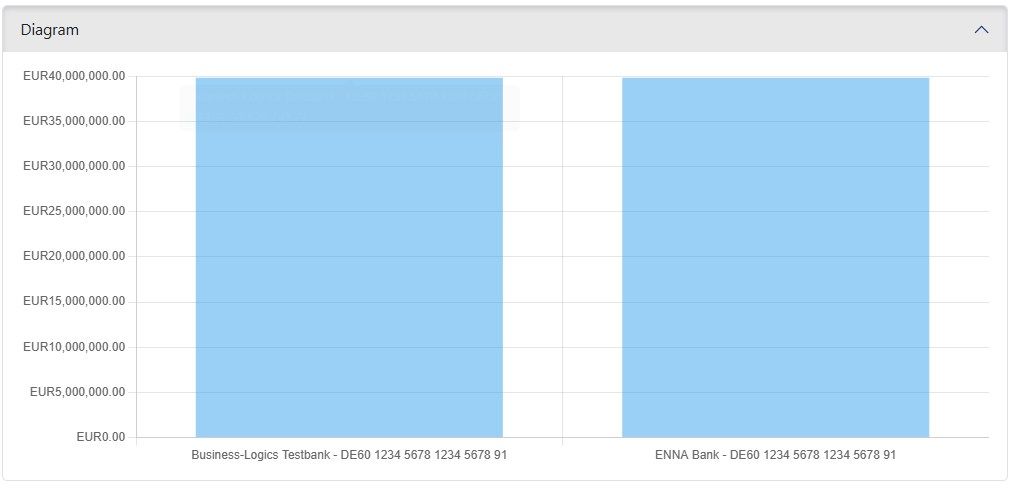
Figure: Expanded diagram
The overview is limited to the accounts of the banks to which you are assigned as a user. The user permissions on the accounts are not evaluated by default, so you may see account statements for accounts for which you cannot enter payments or submit orders to the bank yourself. An administrator or manager can use the system setting Display only accounts for which payment permissions exist to restrict the display to the accounts for which you have permission.
There are separate tabs for value date balances and posting balances, on which the account balances are displayed on a daily basis. The standard period includes the current day, the next day and the previous three days. Each page ends with the daily totals per currency across all accounts and all pages. Clicking on an account name opens the page Transactions with the last statement for this account. The column Standard name is also available, which you can add to your personal standard for the column configuration under User preferences – Account information – Display settings.
This button opens a dialog box in which the start date and the number of days to be displayed can be specified. You can enter the date or select it from a pop-up calendar. Click on Reset or remove the field entries to restore the default period.
This button saves the list of value date balances or posting balances as a file in CSV format in a directory of your choice. The CSV file always contains all accounts, not just those on the page displayed. You can limit the accounts for export by selecting a group.
This button menu contains actions for creating, selecting and editing Balance lists groups.
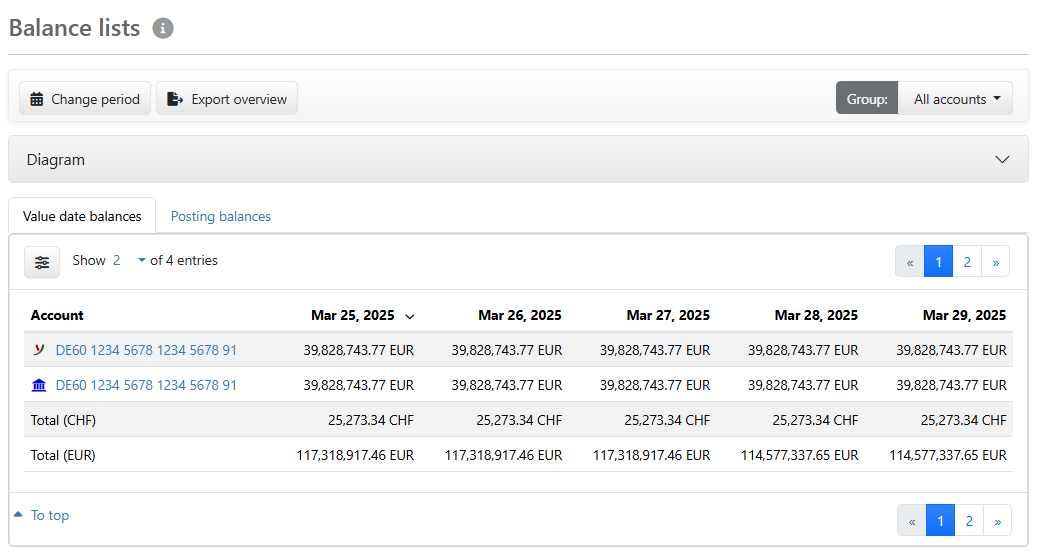
Figure: Overview of the balance lists