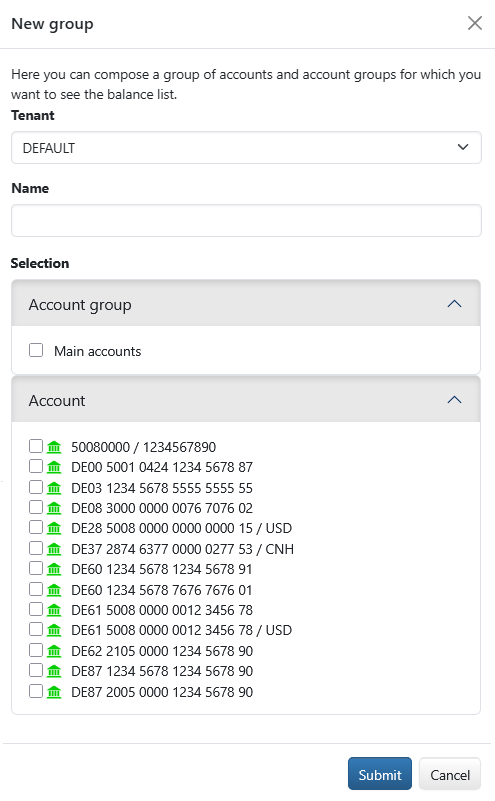
Figure: Creating a balance list group
On the page Balance lists, you can organize the accounts into groups in order to filter and export the overview. All actions for this can be found in the button menu Group above the overview.
This action opens a dialog box in which you define the properties of the new group. First select the tenant to limit the possible accounts and account groups. If there is only one tenant, the tenant specification is omitted. Assign a name for the group that clearly describes its purpose. Upper and lower case letters have different meanings, e.g. there can be two groups Euro and EURO. The name of the tenant may be appended to the group name.
In the area Selection, select account groups, individual accounts or a combination of both. You can only group the accounts for which you have permission as a user. Check the box for assigning to the new group. Unlike account groups, the same account can be assigned to several groups here. Click Apply to save the new group and select it at the same time so that the overview and diagram only display the accounts in this group. A selected group remains selected until you change the selection. Your selection has no effect on other users.
Groups that you have created and assignments that you have made are available to all users with the same banks and can be edited or deleted by them.
Expand the button menu Group. Several entries are displayed, separated by dashes, starting with the standard group All accounts. Below this, the names of the groups that you or other users have created are displayed. The group All accounts (accounts with and without a group) cannot be edited. Select an entry to filter the overview and diagram to the corresponding accounts. A selected group remains selected until you change the selection. Your selection has no effect on other users.
These actions are only available if a group is selected in the button menu. When editing, the name and assignment of accounts and account groups can be changed, but not the tenant assignment. If an account group has been previously assigned, the contained accounts are also checked. Due to the system settings, additional accounts may be displayed on the page Balance lists for which you do not have permission as a user.
The action Dissolve group only removes the grouping, no data is deleted. If a group was created for an incorrect tenant, you must ungroup it and create a new one. You must confirm the ungroup action in a dialog box.
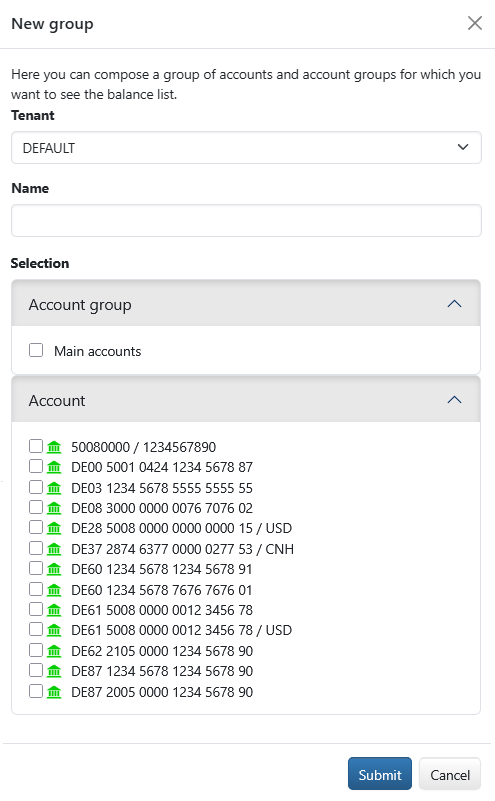
Figure: Creating a balance list group