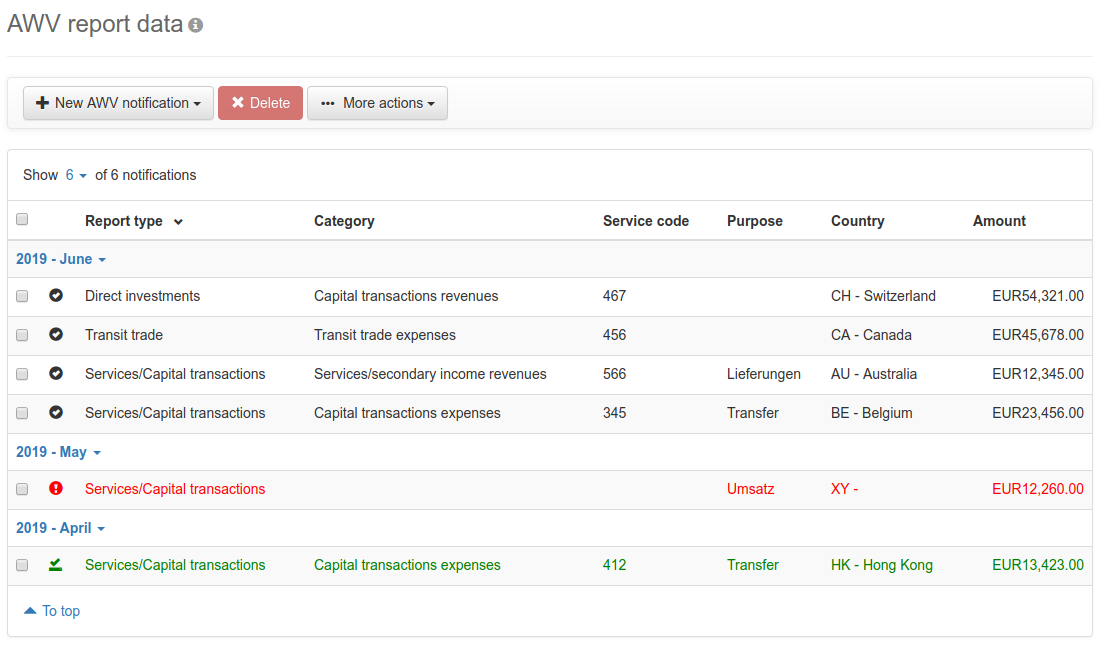
Figure: Overview of the AWV notifications
On this page you can see an overview of the report months, under which the respective individual AWV notifications are displayed. Notifications can be created in various ways. Clicking the button on the left above the overview opens a menu, from which you can select a notification type. Then a new page is opened, where you can record the AWV notification. This page is described in section Create notification. Such manually entered notifications are marked with a black check in the overview. The red button is used to delete the marked messages. This procedure must be confirmed in a dialog window.
Furthermore, you can create notifications from existing payments or transactions of account statements. For this purpose, there are menu items in the overviews Signed payments and Transactions. AWV messages generated in this way are incomplete and displayed in red in the overview. By clicking the line, the page for editing is called, where you can enter the missing data. After that, the notification is displayed in black in the overview.
By clicking a report month, a menu expands, from where you can call up the page Create report file. The menu item is only activated if there is no notification marked in red under the report month. If a report file has already been created, the notifications are displayed in green and if you hover the mouse over the report month, a tooltip appears with the date and time of creation, as well as the user name of the creator.
By clicking on More actions, a menu with additional items will be expanded. These are only activated if notifications are selected.
Hereby you can cancel one or more notifications. In doing so, the selected notifications are duplicated and the field Cancellation report described in section Services/Capital is activated.
This menu item is only activated if a report file was already created for the respective month, which you can see from the fact that the notifications are marked green.
Herewith you can retroactively change the type of an already recorded notification. In doing so, first a dialog box shows up, where you can select the new report type, and then the corresponding entry form appears. At the same time, the reusable values are taken over, whereas the empty mandatory fields must be newly filled in.
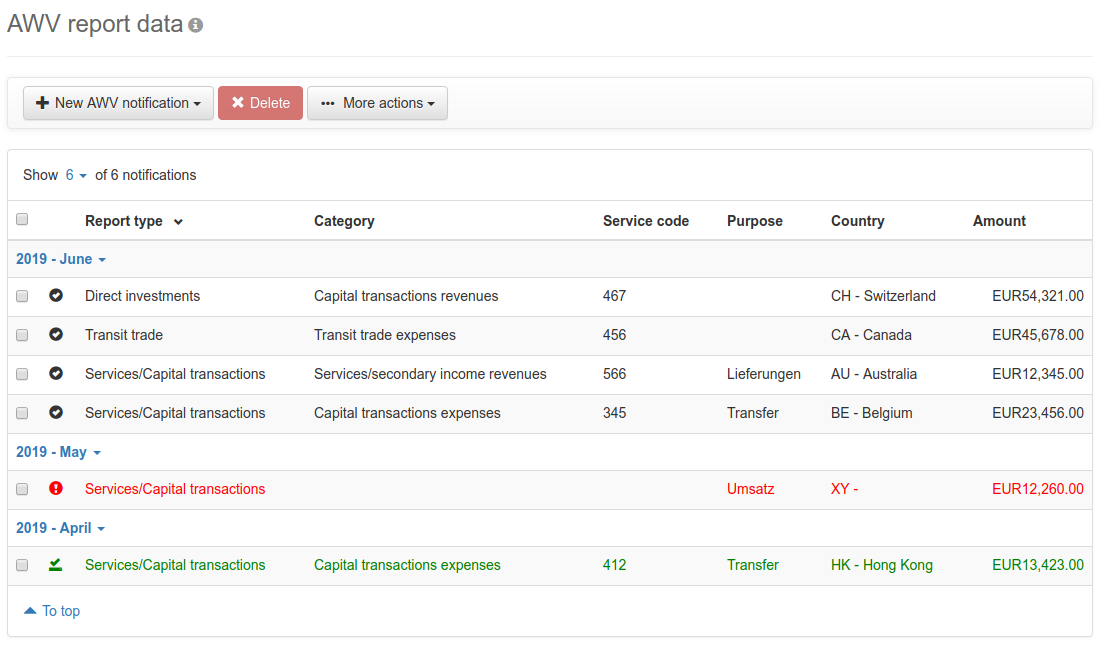
Figure: Overview of the AWV notifications