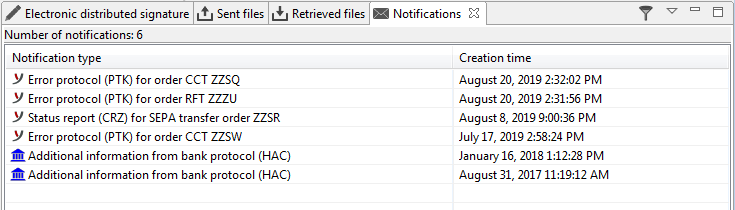
Figure: Overview of der notifications
Besides the standard customer protocols (PTK/HAC), many banks provide additional information as notifications. These can be detailed processing or error protocols for submitted files, but also messages, for example, about upcoming maintenance times, at which the bank server is not available.
Messages from the customer protocol are displayed once in a pop-up window, as soon as they were detected within a newly retrieved customer protocol. The display of this window can be turned on and off in the preferences under File transfers - Print settings.
Furthermore, banks provide status notifications in the SEPA pain.002 format, which they use to give feedback about submitted orders. These notifications are only available under the SEPA standard and require the order types CRZ for credit transfers, CDZ for direct debits and CIZ for instant credit transfers. Please check in the User profile if your bank has set up these order types for you. For that purpose see the section Bank properties - User profile - Order types.
In the default setting, status notifications are retrieved from the banks automatically and displayed here in the overview. The column Notification type then displays the order, to which the notification refers, e.g. Status report (CRZ) for order CCT ZZSR. You can make settings for notifications separately for each configured bank. This is described in the section Bank properties - Notifications.
A double-click on a status report displays it as a PDF file. The same also happens if you call up one of the items Print or Properties from the context menu. In contrast, messages from the customer protocol are displayed in a pop-up window after a double-click. From the context menu you can, amongst others, import messages and save them as a file.
In the upper right corner of the tab you can expand a menu with the item Filter notifications. This will open a dialog box, where you can enter criteria, according to which the notifications in the overview will be filtered. You can also access this function via the icon to the left of the menu. If the filter is activated, the icon is shown as a pressed button. Clicking again removes the filter. Another click calls up the input dialog, which is initialized with the last entered values.
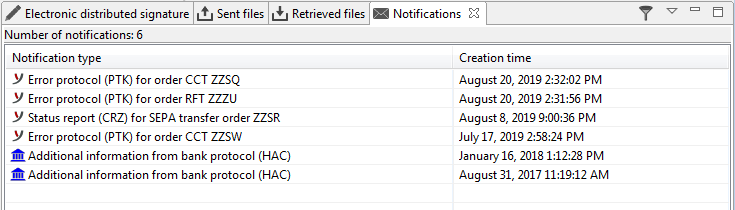
Figure: Overview of der notifications