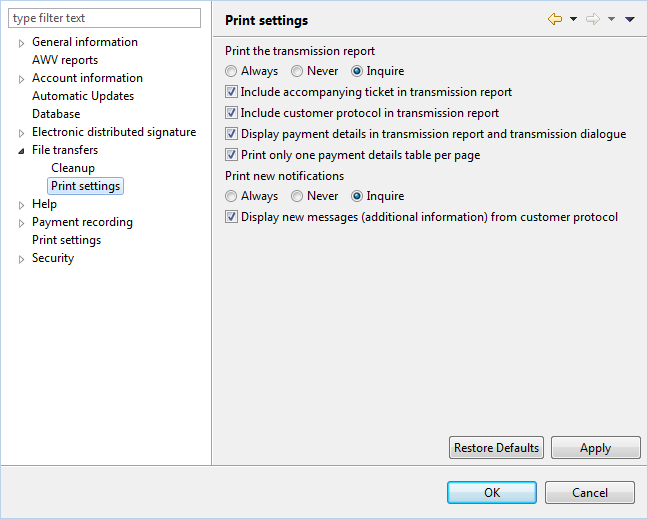
Figure: Preferences - File transfers - Print settings
After files are transmitted to the bank, a transmission report can be displayed as a PDF file for further processing or printing. This flag controls whether the reports will be displayed always, never, or upon request. Depending on need, the transmission report contains various meaningful data about the transmitted files.
The accompanying ticket contains the checksums for the transmitted files. The term originates from the time when data storage media, such as diskettes, were sent to the banks with a paper-based accompanying document.
The customer protocol contains all important confirmations from the processing bank and is used to verify the proper processing by the banks.
Herewith the transactions contained in the files are displayed in the transmission report and when sending files. You should deactivate this setting if you frequently transmit very large files. The transmission reports can otherwise become very large.
For payment orders, which consist of multiple collectors, a table with the payments contained is printed for each collector. If the checkbox is set, a new page is started for each of these tables.
Defines whether new notifications, which were retrieved from the bank by refreshing the overview, shall always, never or on request be displayed as a PDF file.
If this checkbox is set, free-form text messages (additional information) provided by the banks, e.g. error logs, are displayed in a pop-up window. Independently of this, messages can also be viewed at any time under Orders in the Notifications view.
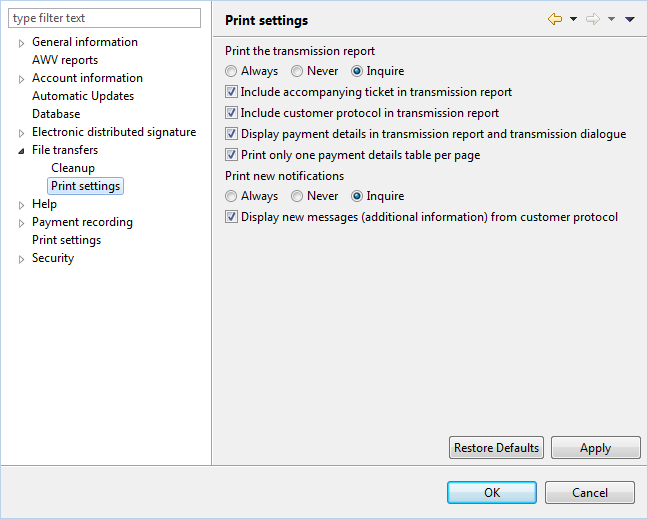
Figure: Preferences - File transfers - Print settings