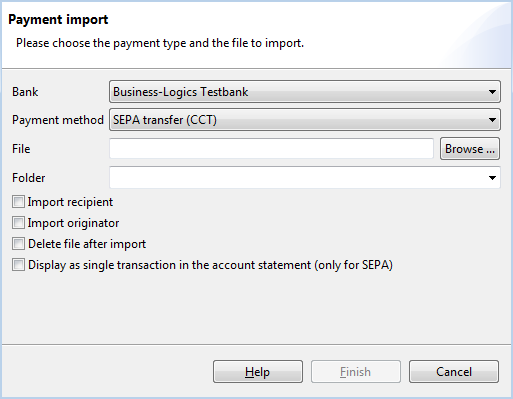
With BL Banking you can not only record payments manually, but also import files from other programs. Supported formats are SEPA, DTAUS and CSV. Furthermore, it is possible to convert to another format during the import. In addition, the originators and recipients contained in the payment file can also be included with the import. However, these can also be imported separately.
To import payments, please choose the item Import from the File menu or click the relevant button on the toolbar. Then please select Payments from the window that appears. After that the dialog box Payment import opens.
Now select the bank, the file to be imported and the belonging order type. You can find a list of typical order types in the appendix under Order types. Optionally you can also import the originators and recipients contained in the file.
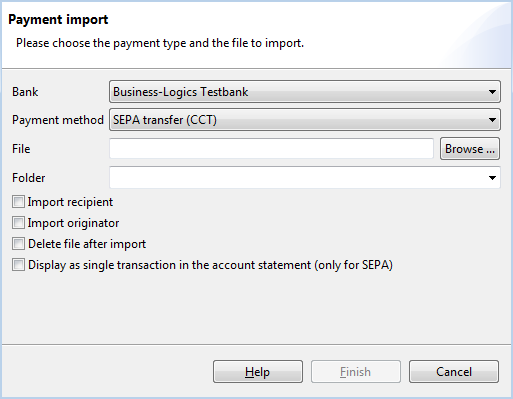
After clicking Finish the file will be imported and a dialog box appears, which confirms the number of imported payments.
If the file to be imported contains an unknown originator account, a dialog box is displayed, which allows you to replace this account. You can then select one of your configured originator accounts from the drop-down list Account, and import the payment file with the changed account.
Please also note that salary payments are not imported, if this is configured accordingly in the preferences under General - Payments.
To see the imported payments, please switch into the Payments perspective by clicking the Payments button below the toolbar.

In the overview Open payments, both the manually entered, as well as the imported payments are displayed. You can now open them to view the details or also change the payments. You can also select multiple payments to change the execution date for them in one step. Additionally, here it is also possible to convert payments in DTAUS format into SEPA.
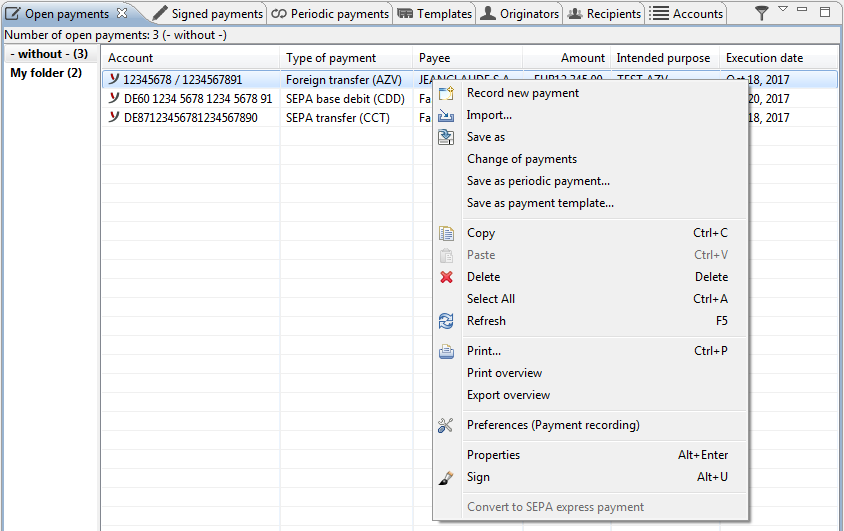
To convert payment files into another format during the import, select the target format via the order type in the dialog box Payment import. For example to convert an IZV file into the SEPA format, select the order type CCT.
It is a requirement for a successful conversion that the necessary originator and recipient data can be determined. That means on the one hand that account numbers and sort codes of originator and recipient can be converted into IBAN and BIC. For debits additionally the mandate data are needed. To this end, for the recipient in the DTAUS payment a corresponding SEPA recipient with the mandate data must be available.
Payments can also be imported from CSV files. Here the individual fields are mapped to columns, which must be arranged in a certain order. You can find further instructions about this and sample files in the appendix under Questions and answers.
Besides the import of recipients from payment files, it is also possible to import them directly from a CSV file. For this purpose call up again the menu item Import and select Recipient from the window. Then specify the CSV file, the format, the separator for the columns and the encoding. Furthermore, check if the first line in the file contains column headers or not.
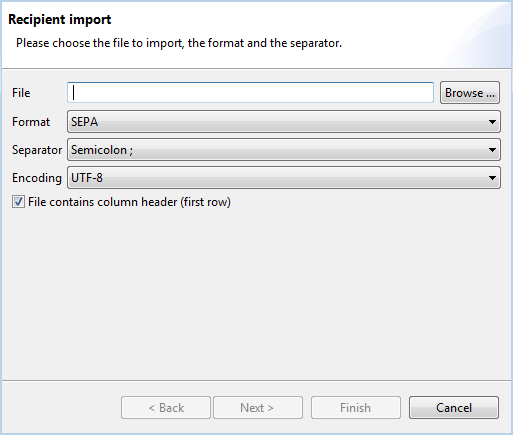
After clicking Next the dialog box Column mapping is displayed. Using the drop-down lists you can map the columns of the CSV file to the fields of the recipient. In contrast to the import of payments from CSV files the order of the columns may be arbitrary here.
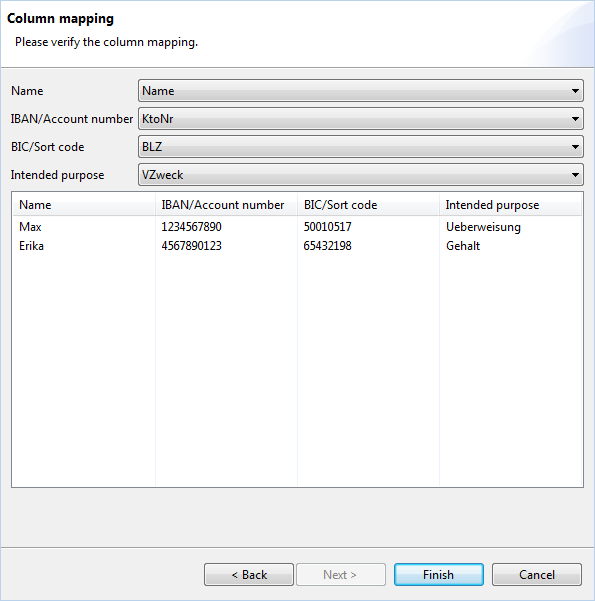
Please note that the CSV file should have columns that correspond to the format of the recipient. You can also import files with less columns than fields, but then the fields remain empty.
Payments - Open payments - Import payment
Payments - Open payments - Convert payment