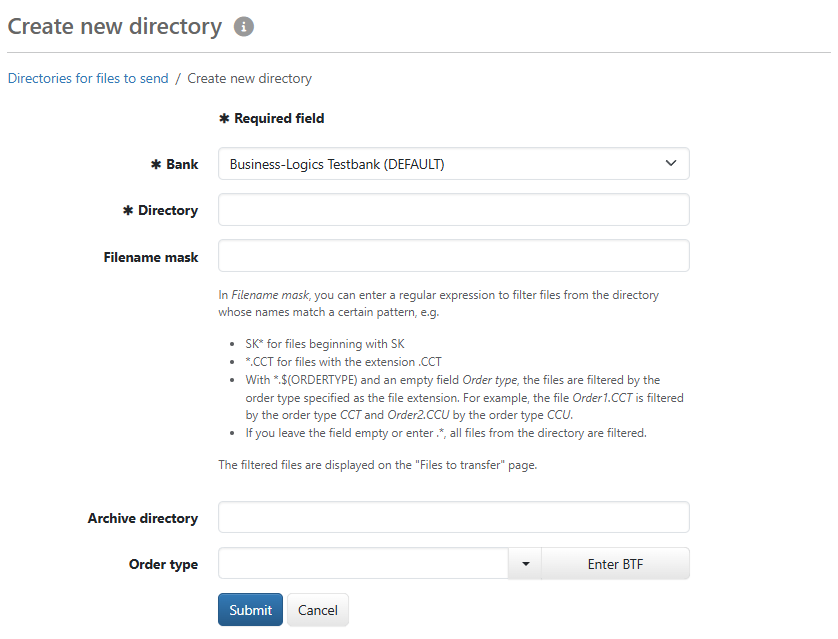
Figure: Form for entering a directory for files to send
On this page, you as administrator configure a directory for send files. The receiving and the sending system must have access to it. The users should not have access to the directory to protect the data. Data is not sent directly from the directory, but only after it has been signed on the page Orders – Files to send.
Select a bank from the drop-down list to which files from the directory configured here are to be sent. You can only select banks to which you are assigned as a user, see Settings – Banks – Users. You do not have to be initialized as a subscriber at the bank. Please note that you may see send directories for banks on the overview page for which you cannot set up a directory yourself.
Enter the path to the desired directory here. Upper and lower case can have different meanings depending on your operating system. The sending and receiving systems must have write access to the directory and be able to access it directly or via the network. If the directory does not yet exist in the file system, it will be created now, provided write access is available. Examples for Windows are:
C:\blbankingweb\data\files
X:\blbweb\files
\\server\erp\files
You must define a shared directory for several banks with a corresponding file name mask.
The entry in this field causes files to be filtered from the directory and sent to the bank if their names match the specified pattern. Without an entry or by entering an asterisk (star *), all existing files are filtered. By entering e.g. *.CCT, only files whose names end with .CCT are displayed on the page Files to send, depending on the selected Order type.
If you use the same directory for several banks and the same order types, a file extension or name suffix corresponding to the order type is not sufficient. In this case, the files must have a unique identifier in the file name for each target bank. Several filter criteria can be combined in the field File name mask. The entry SK*.CCT, for example, combines the beginning of the name SK with the file extension .CCT. The asterisk in between is a placeholder for any character string, which is used to replace other characters in the file name. If preceded by a dot, the asterisk is also a placeholder for any file extension: .*
You can use the regular expression $(ORDERTYPE) to filter all files by order type and send them to the bank with the respective order type. The advantage is that only one file name mask is required and not different ones for each order type. Combine the expression with an indicator for the bank to filter all files correctly. Leave the field Order type empty.
Example 1: The files for Bank 1 start with the indicator SK1 and end with a three-digit order type. Five different order types are to be sent to the bank. The file name mask is: SK1*$(ORDERTYPE)*.*
Example 2: The files for Bank 2 start with the order type as BTF, i.e. they are of different lengths, followed by the indicator SK2 and any other characters. The file name mask is: $(ORDERTYPE)*SK2*.*
As soon as files are in the send directory, you can check the effect of a directory definition. Only unique filters prevent files from being displayed multiple times and sent to the wrong bank.
This field determines which order type is used to send the files to the bank. Enter an order type, e.g. CCT, or select it from the drop-down list. You can also enter a BTF, e.g. SCT_pain.001. You can use the button next to the field to open a dialog box to configure the BFT. This may be necessary if your bank uses a BTF other than the one specified here. Further information on BTFs can be found in the appendix under Order types.
Files are moved to an archive directory as soon as they have been signed on page Files to send. If you leave this field empty, the files will be deleted from the directory specified above after signing. The external system does not require write access to the archive directory.
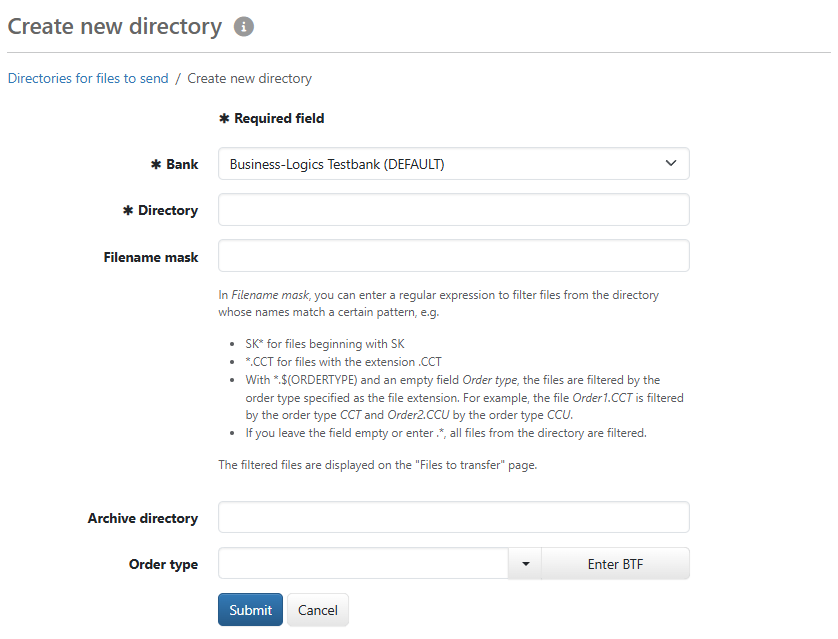
Figure: Form for entering a directory for files to send