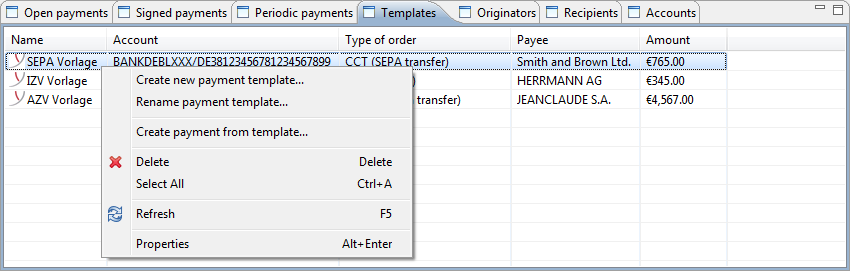
Figure: Template overview with context menu
BL Banking has the ability to enter new payment templates or to create payment templates from opened or signed payments. These can for instance be used for payments that recur in irregular intervals.
The context menu provides the option to edit the payment template and to create a pending payment from the payment template.
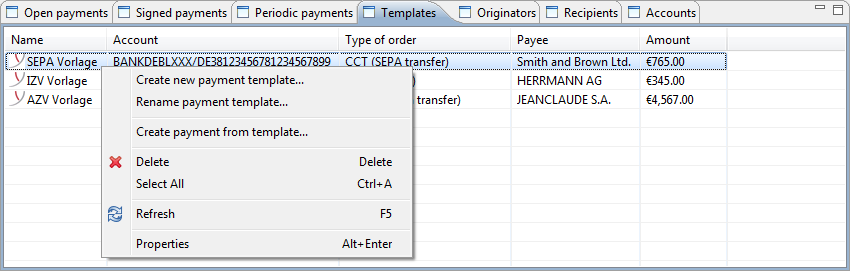
Figure: Template overview with context menu
A pending order is created from the highlighted payment template. Note that this order still needs to be signed before it can be transmitted to the bank. A dialog box confirms that the pending order was created.
Alternatively, this function can also be accessed via the toolbar or the File - New menu. Clicking on the Create payment from template menu item displays a dialog box with a drop-down list, which contains all templates that are also visible in the overview. Select the desired payment template from the dialog box and click on Next. This is followed by the same dialog box that was used for entering the template. Note that the fields are formatted with the corresponding values. As a deviation from the template, you can change the payment to be created, leaving the template itself unchanged.
Using this menu item, you can change the name that you assigned to a template.
You can retroactively edit already entered templates by double-clicking or highlighting these and selecting Properties from the context menu. Alternatively, you can also reach this item from the Edit menu or by pressing the Alt+Enter keyboard combination.
You are then forwarded to the same dialog boxes that you used to enter the template and which are described in the sections under Record payment.
You can delete one or several previously highlighted templates using the keyboard, the toolbar, or the menu. You are prompted to confirm the transaction in an pop-up dialog box to prevent inadvertent deletions.
This function matches the one described in section Open payments.