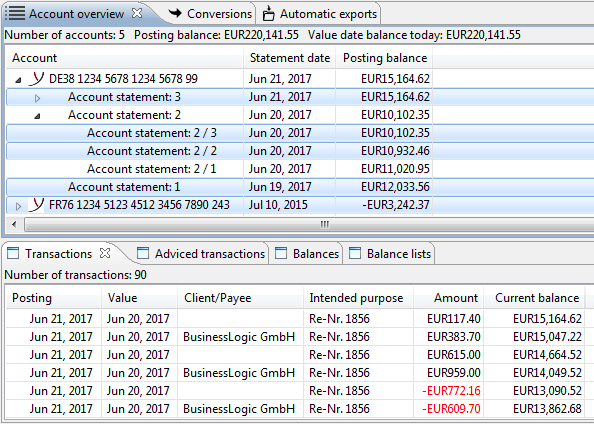
Figure: Display transaction overview
The lower portion of the Account statements perspective contains the additional tabs Transactions, Adviced transactions, Balances and Balance lists. The Transactions tab is activated after the application starts. This is where all transactions of the accounts or account statements marked in the Account overview are displayed. The other views are described in the sections Adviced transactions und Balances.
Additional information is displayed in a bar above the transaction overview, which depends on which accounts or account statements you highlighted in the Account overview. After you select an account, the Account field displays the account name and the Number of transactions for this account in another field However, if you selected an account statement or an account statement page, the Account statement field is additionally displayed together with its associated number.
The Account and Account statement fields disappear when you select several rows by clicking while holding down the Ctrl or Shift key. Instead, only the Number of transactions field is shown together with the total number of transactions from all highlighted rows. These may be account statements and account statement pages but also accounts. The selection can also cover multiple accounts.
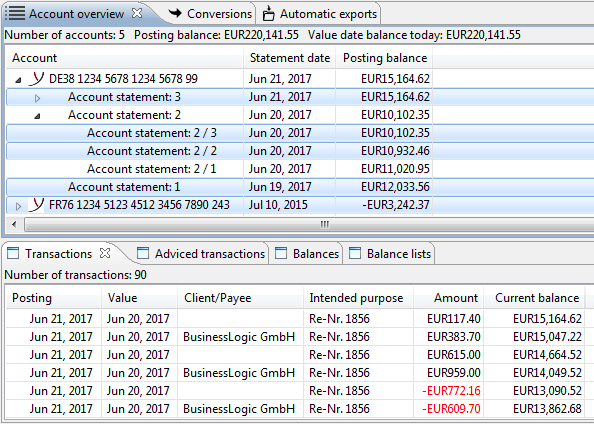
Figure: Display transaction overview
The transaction overview shows the posting date in the Posting column and the valuation date in the Value column. The other columns contain the Client/Payee, the first row of the Intended purpose, the Amount and the Running balance.
A right mouse click on a transaction opens the context menu. When the Statement tab in the right portion of the Account statement perspective is activated at the same time, clicking on Properties in the context menu displays the details for this transaction in the Posting details tab. This tab is activated automatically.
If several transactions were highlighted, the details of the top entry in the list are displayed under Posting details. Moreover, the Number of transactions field in the upper bar of the Transactions tab disappears. Instead, the Total amount of the X selected transactions field is displayed with the total of all amounts of the highlighted rows where X refers to the number of highlighted rows.
The displayed data is taken from the electronic account statements of the banks. Their content therefore depends on these statements. The Cancel field is highlighted when the electronic account statement contains a corresponding highlight for this transaction. You cannot independently highlight this checkbox.
When no transactions are selected, but the Posting details tab was activated, the tab remains empty.
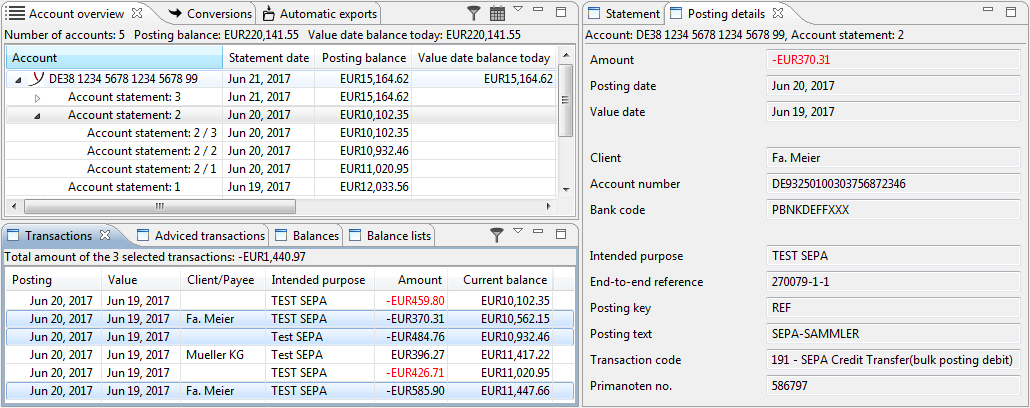
Figure: Display transaction with details