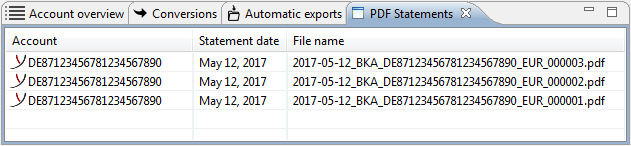
Figure: PDF Statements
If your bank offers legally binding account statements in PDF format, you can retrieve them with the order type BKA and display them in a separate tab. Double-clicking opens the PDF file in an external window for viewing. You can save the file using the Save As command from the context menu. If you choose Copy, you can then paste a summary of the selected statements into a text program. When first entering this view or by clicking on Refresh in the Edit menu, PDF account statements will be retrieved from all configured banks.
You can get PDF statements with the help of the dialog box Retrieve file from the bank. This is described in chapter Jobs - File transfers - Retrieved files - Retrieve file. The automatic retrieval can be set in the bank properties under PDF documents and the preferences under Account information.
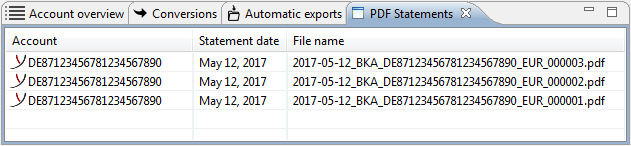
Figure: PDF Statements
By clicking this item in the context menu of the overview, a dialog box appears, where you can configure an automatic export of PDF statements. To do this, simply specify a directory, into which the files will be copied. If you only specify the path to the directory, the original filename of the bank will be used. To configure the filename individually, you can use placeholders. For example, if you enter C:\ProgramData\BL Banking\export\$(ACCOUNT)_$(DATE yyyyMMdd).pdf in the field Directory, the PDF statements will be copied to C:\ProgramData\BL Banking\export and the filename will be formed from the display name of the account and the date. For a description of the placeholders see the section Export - Automatic export.
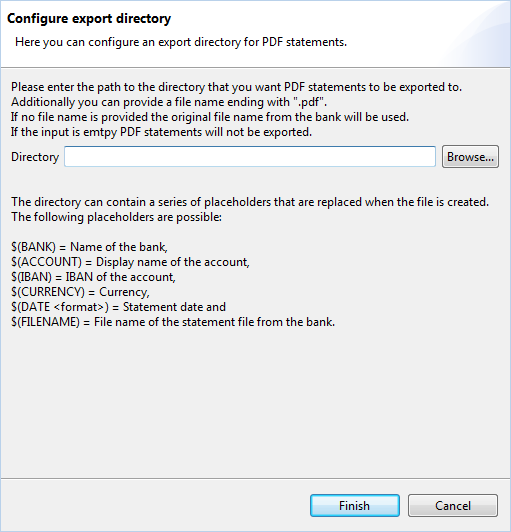
Figure: Configure export directory