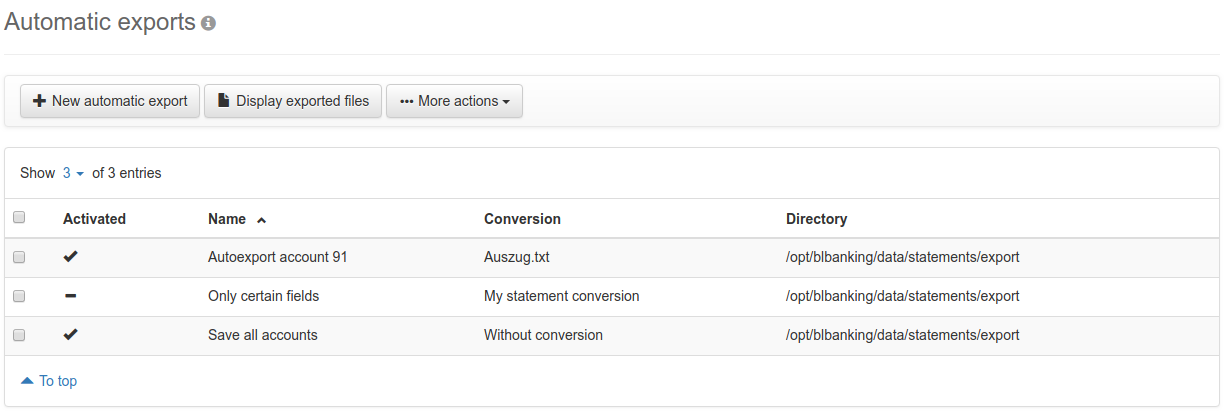
Figure: Overview of the automatic exports
With automatic exports, account statements are exported to a file immediately after they were retrieved from the bank. The statement files can either be saved in their original format or converted to the CSV format.
In the overview, already created exports are listed with their names. Further, the conversion used is specified, as well as the directory, where the exported files are stored. Activated exports are indicated with a check mark in the left column. These are executed automatically as soon as account statements are retrieved from the bank. From the menu More actions, you can deactivate or delete exports. The deletion must be confirmed in a dialog box.
To create a new automatic export, click on the button on the left end. Then the page appears, which is described in the section Create automatic export. The same page is also called up when you click on a line in the overview. The clicked export can then be edited.
With the button in the middle you can call up a new page, which shows the exported files. This page is described in the section Exported Files. If you have not marked a line in the overview, all exported files will be shown, otherwise only those, which belong to the selected exports.
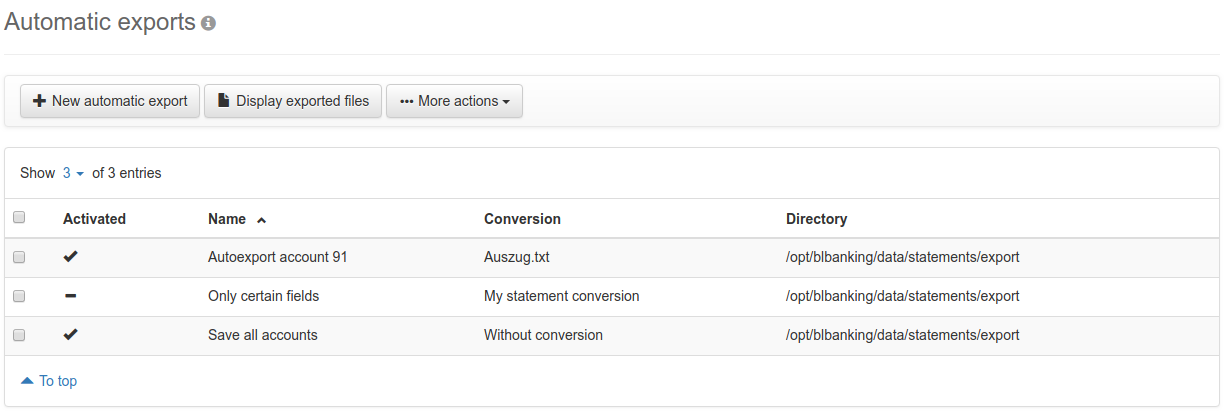
Figure: Overview of the automatic exports