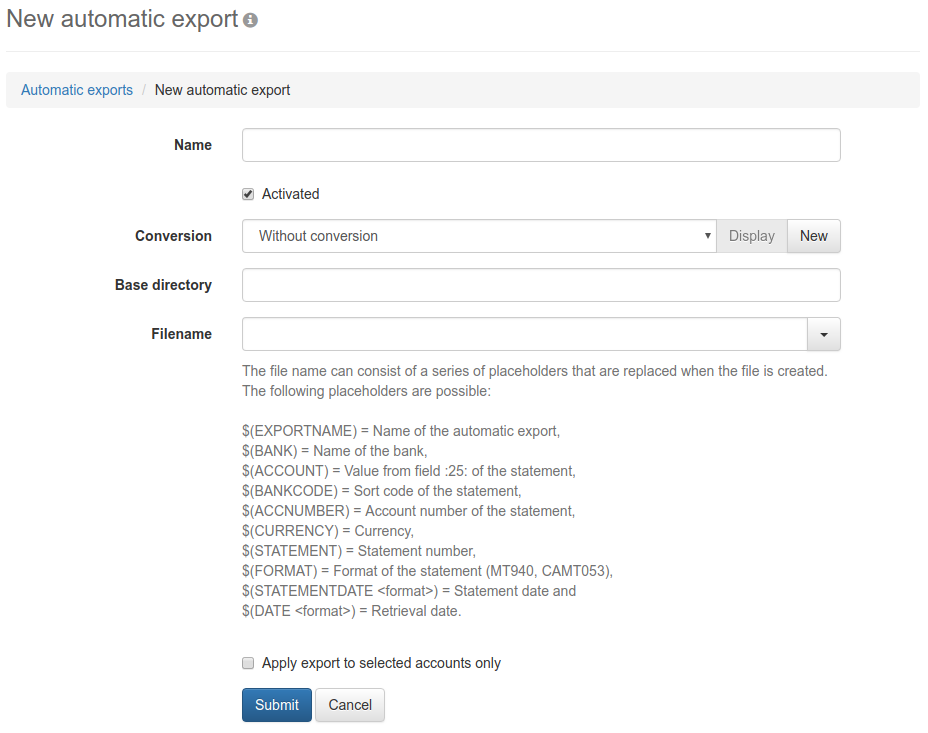
Figure: Form for entering an automatic export
On this page, you can create a new automatic export. First enter a name, under which the export appears in the overview and in the name of the exported file.
The checkbox below activates the automatic export. If the checkbox is not marked, the export is not executed, but will be retained and can be activated at any time.
If you want to convert the account statement to the CSV format after retrieval from the bank, select one of the existing conversions in the next field. It is also possible to save the statement as a PDF file, or by selecting Without conversion in its original format. Once you have selected a conversion, you can view it on the page Create conversion by clicking the Display button. With the New button, the same page with empty fields is called up, so that you can create a new conversion.
In the field Base directory, enter the directory, where the exported files will be stored. If the directory does not exist, it is created the first time the export is executed. The directory can be located on the server, where BL Banking Web is running or on another computer, which can be accessed from the server via the network.
In the field Filename, you can use the placeholders specified below, which causes a separate file to be created for each occurrence of a different value. For example, if you have two banks and use $(BANK) in the filename, two files will be exported with the account statements of each bank. In addition, separate files are created if account statements are available in different formats, e.g. MT940 and camt.053.
When entering a date, replace the entry <Format> with an expression, such as $(DATE yyyyMMdd) for 20130417, $(DATE d. MMMM yyyy) for 5. April 2013 or $(DATE dd.MM.yyyy) for 15.04.2013. For a complete description of the formatting, see the Java documentation on the page SimpleDateFormat.
You can also use the path separator (in Windows, the backslash \) to create directories automatically during the export. This is illustrated in the following example.
$(DATE yyyy)\$(DATE MM)\$(DATE dd)\Account_$(ACCOUNT).CSV
Here a directory is created each for year, month and day and the account name with a prepended text is used as file name.
From the drop-down list, you can select some predefined patterns. The file name is then displayed with the corresponding placeholders. After that, you can also modify this.
If you click on the checkbox below, a list of accounts appears. There you can select the accounts, for which statements shall be exported. Otherwise the statements of all accounts will be exported.
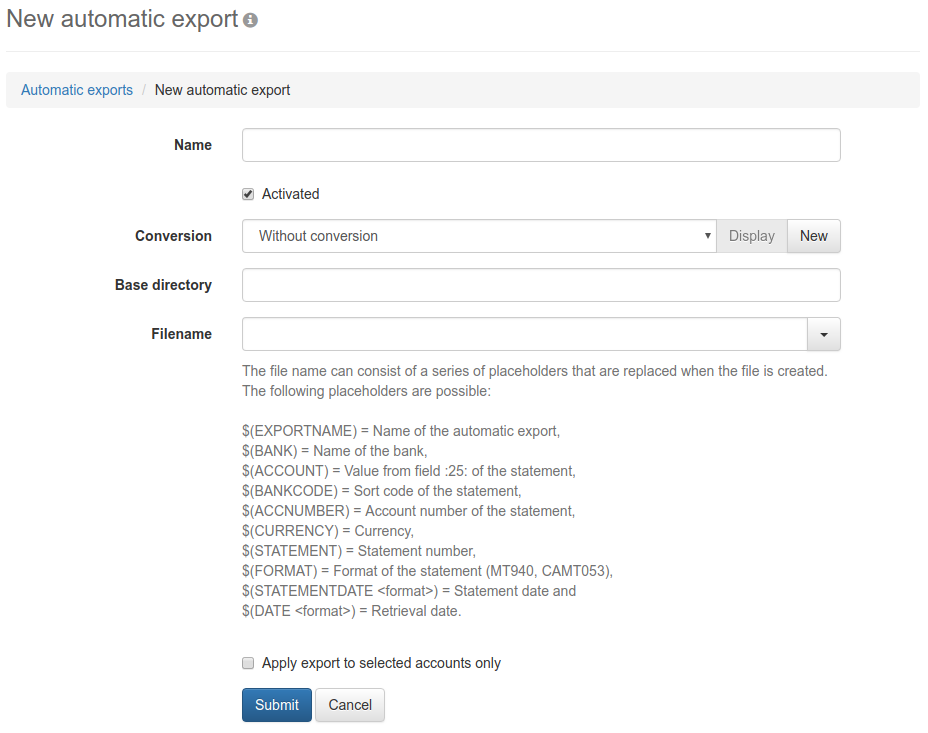
Figure: Form for entering an automatic export