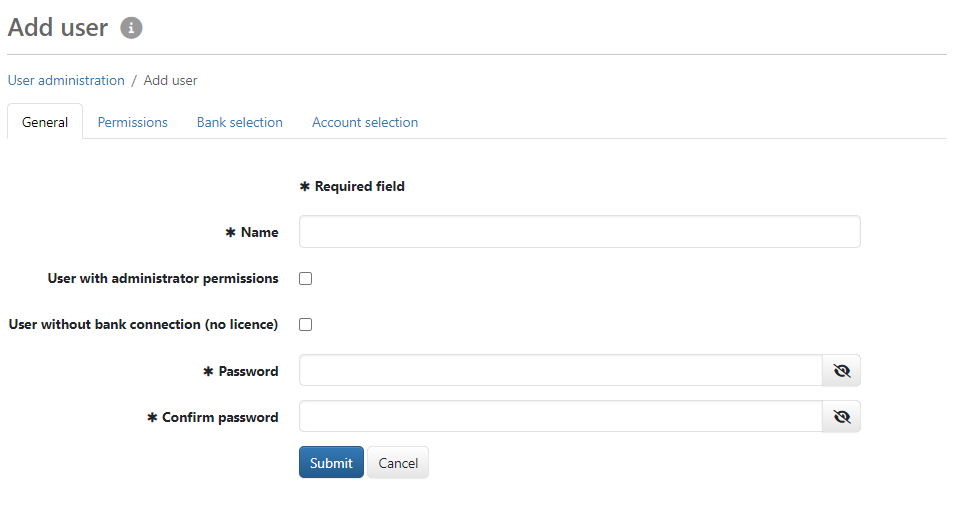
Figure: Adding a user
On this page you manage the user information spread over several tabs with regard to general information, individual permissions, bank selection and account authorizations. The settings made here do not refer to the subscribers at the bank associated to the users.
Click the button Submit at the bottom of the page to save changes. BL Portal can be preconfigured so that a security key must then be created for new users. You can find information on this in the chapter Two-factor authentication.
The name is required for the login and must be unique. In open payments, the name appears as the creator and should therefore be representative. As an administrator, you can change user names at a later date, including your own; users cannot do this. The new name applies from the next login. If the user is logged in during the change, the new name is displayed at the bottom of the page without having to log in again. In BL Banking Web, managers may also rename the users of their tenants, in BL Portal this can be reserved for administrators.
This checkbox is only available if you are an administrator. You can declare other users administrators or revoke these permissions from them, not yourself. A list of the permissions can be found in the section Roles and rights. A user with administrator permissions is displayed with the gear wheel icon in the column Administrator of the overview. The right to manage a tenant is granted on the page Edit tenant.
A user with bank connection can initialize with banks and exchange data. A user without bank connection cannot do this. Enable the checkbox if the new user does not require a bank connection. He can, for example, record payments, view account statements or perform administrative tasks. The checkbox can only be edited when adding a user. A subsequent change is not possible. A user without bank connection has a dash in the column Bank connection of the overview.
The checkbox is activated and cannot be changed if the possible number of users with bank connection has already been created or if a tenant that has reached its maximum number of participants was selected in the first step of user creation.
You set a temporary password for the new user's first login. The entry can be made visible by clicking on the eye button at the end of the field. The user must change this password immediately. After importing, the user can continue to use his previous password. Each user can change his password in the general User preferences. You can set the Password requirements of the system settings so that a regular password change is forced.
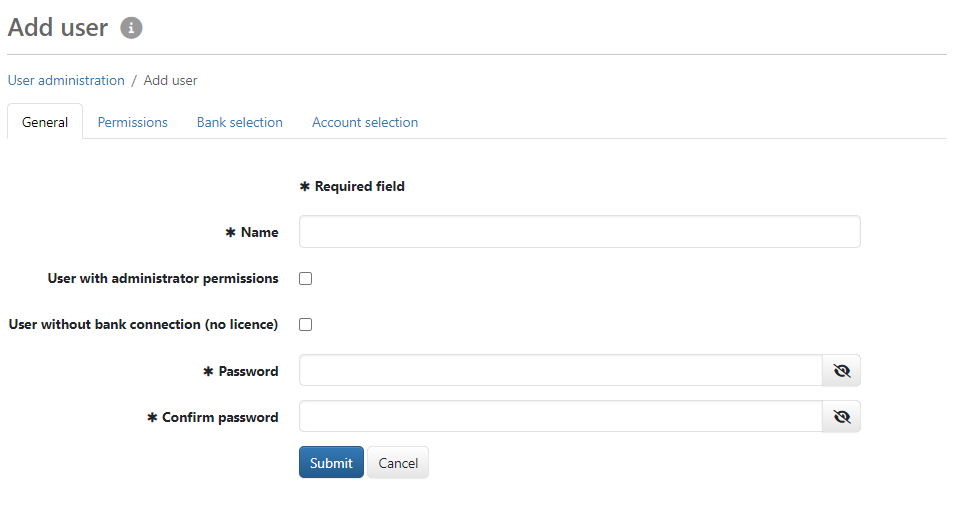
Figure: Adding a user