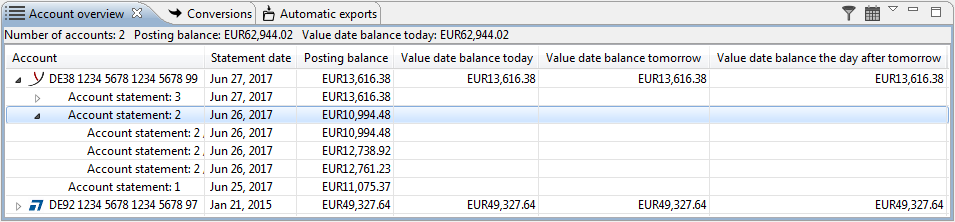
Figure: Structure of the account overview
To see the individual account statements for an account, click the arrow to the left of the account. If an account statement consists of several sheets, this is also equipped with an arrow.
The Account column contains both the description of the accounts, as well as the numbers of the statements. Right next to it, under Statement date, the date of the respective statement or, for the account, the date of the last available statement is displayed. In the column Posting balance shows the current account balance for the account and, for the statement, the closing balance, or, for the sheet, the intermediate balance.
The value date balances per account for today, tomorrow, and the day after tomorrow are respectively only shown for the level of the account name. This simplifies managing your accounts. The totals of the value date balances for all accounts as of today can be seen in the upper bar of the Account overview tab. If you have no advice in your account overview, the value date balances are the same for today, tomorrow, and the day after tomorrow.
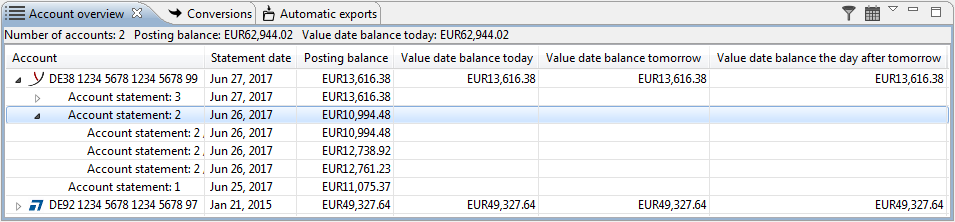
Figure: Structure of the account overview
In the drop-down menu in the upper right corner of the tab, you can make the additional columns Standard name and Name from bank profile visible individually. They display alternative descriptions for the accounts. You can also enable the columns Value balances, Opening balance, Total debit, Total credit, Credit limit and Free liquidity. The display of the additional columns can also be configured in the user preferences under Display settings. The limit can be set in the Account properties.
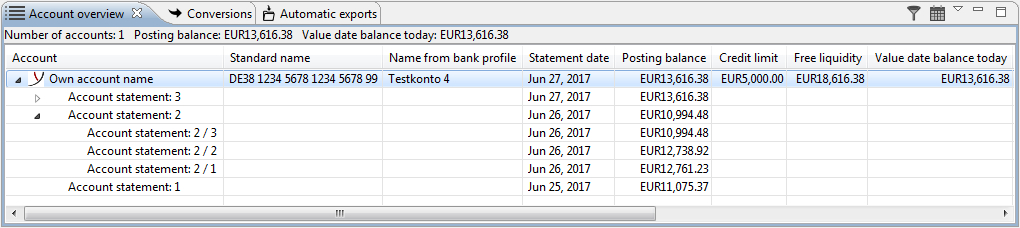
Figure: Display additional columns
The right portion of the Statement perspective contains the two tabs Statement and Posting details. The Statement tab is activated after the application start. It shows all fields of the highlighted account statements by row. If no line is selected in the account overview, the Statement tab remains empty.
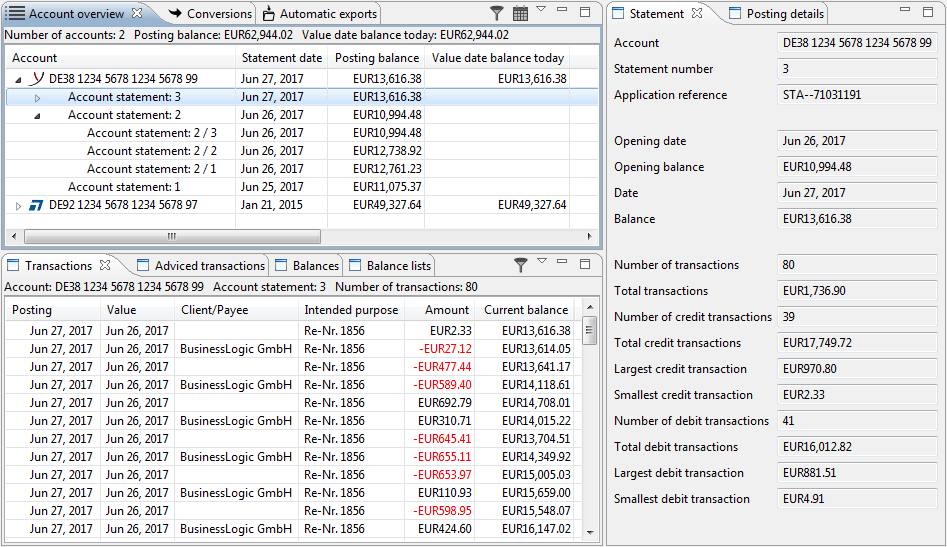
Figure: Display account statement details
If multiple account statements are selected in the tab Accounts overview, statistical information about the selected account statements are displayed instead of the statement details.
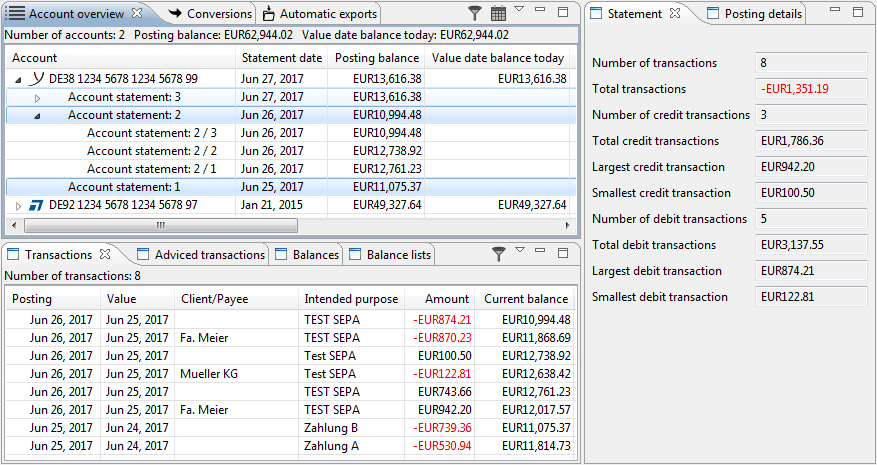
Figure: Display statistics about multiple statements
In the upper-right corner of the tab there are two icons: a filter and a calendar. With the filter, you can enter a search term to filter the accounts, which means only the accounts that contain the search term are displayed. With the calendar, you can limit the number of the displayed account statements to an adjustable period of time. If the filter or calendar is activated, the icon is shown as a pressed button. Clicking again removes the filter. Another click calls up the input dialog, which is initialized with the last entered value.
In the preferences under Display settings you can set that a small box appears next to each account and statement, which you can use to mark account statements as read. If a statement consists of several sheets, you can mark these, too. The box next to an account is read-only. Here an empty box means that no statement is marked, whereas a box with hook means that all statements of this account are marked. If some but not all statements were marked, the box is gray or colored.
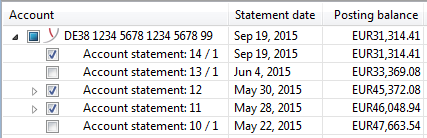
Figure: Mark statements as read