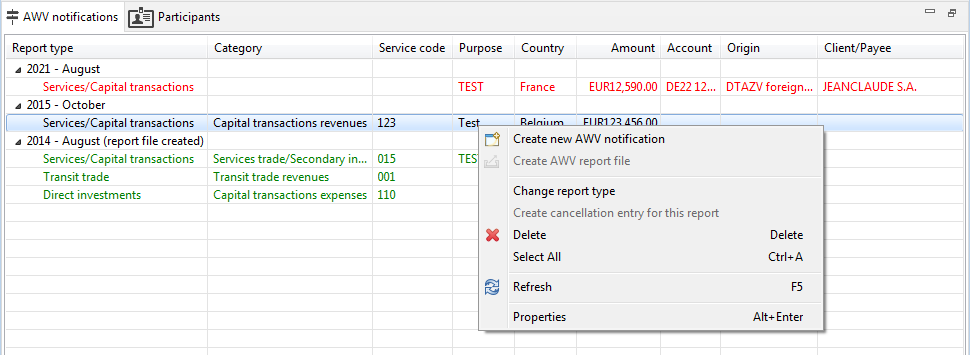
Figure: Overview of AWV notifications with context menu
In the tab AWV notifications you can see an overview of the report months as expandable rows. You can find general instructions about overviews in chapter General - User interface - Overviews.
In the overview the single notifications are shown under the corresponding month. Notifications can be created in different ways. On the one hand they can be recorded manually, as described in section Record notification. For this please click the right mouse button in the overview and select the item Create new AWV notification from the context menu.
In addition notifications can be created from already existing account statements or payments, which is described in the chapters Account statements - Display transactions - Create AWV notification und Payments - Signed payments - Create AWV notification. Furthermore while retrieving account statements or sending payments notifications can be generated automatically, which can be configured in the preferences under AWV notifications. Please note that all notifications that are not created manually, are marked red in the overview and still need to be completed. Furthermore, for those, the additional columns Account, Origin and Client/Payee are displayed.
When right-clicking a month the item Create AWV report file is activated. This leads you to the dialog box, which is described in section Create report file. Months, for which a report file was created already, are marked accordingly and the notifications underneath are displayed in green.
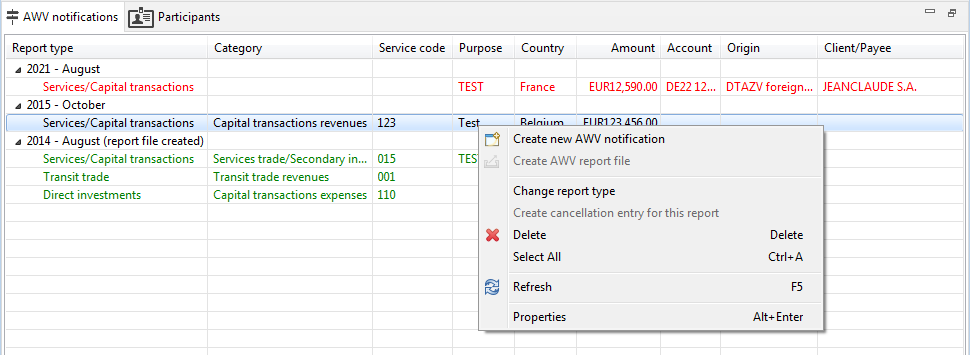
Figure: Overview of AWV notifications with context menu
By right-clicking on a notification the context menu opens with further functions.
Herewith you can retroactively change the type of an already recorded notification. In doing so, first a dialog box shows up, where you can select the new report type, and then the corresponding entry window appears. At the same time, the reusable values are taken over, whereas the empty mandatory fields must be newly filled in.
Hereby you can cancel one or more notifications. In doing so, the selected notifications are duplicated and the field Cancellation report described in section Services/Capital is activated.
This menu item is only activated if a report file was already created for the respective month, which you can see from the fact that the notifications are marked green.
Hereby a notification can be deleted, which needs to be confirmed in a dialog box.
Herewith all rows in the overview are selected.
This updates the view. This also displays new notifications that you did not enter yourself, for example, those that have been automatically created from an account statement.
Here you can change an already created notification retroactively. In addition to the context menu you can also reach this item with a double-click, the keyboard combination Alt+Enter or from the menu Edit.