Click on Next to get to the next step of the setup wizard.
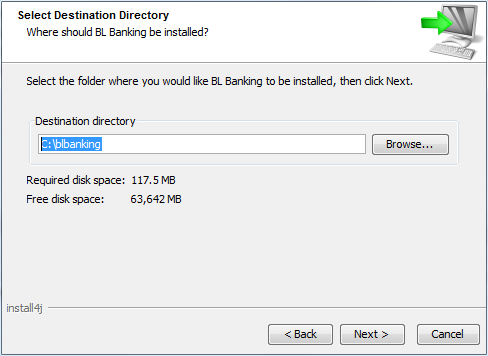
Figure: Setup wizard - Select destination directory
Here you indicate the program directory in which BL Banking is to be installed. If you have administrator rights for the computer, you can choose the default program folder of your operating system here and additionally enter a subdirectory (e.g. for Windows C:\Program Files\BL Banking, for MacOS /Applications/BL Banking). In this case another dialog box is then displayed, where you can choose the Workspace directory. Here for Windows C:\ProgramData\BL Banking\workspace and for MacOS /Users/MyUserName/Library/Application Support/BL Banking/workspace is suggested. The user of BL Banking must have write permissions for this directory.
Alternatively, you can also install the program in a directory, where you as a user have write permissions (e.g. for Windows C:\blbanking). For this case you don't need administrator rights for the computer. Then no further dialog box appears, but the workspace directory is created in the folder selected by you (e.g. C:\blbanking\workspace).
Proceed as follows if you plan to install BL Banking on a USB stick (see section Installation scenarios).
Click on Next to get to the next step of the setup wizard.
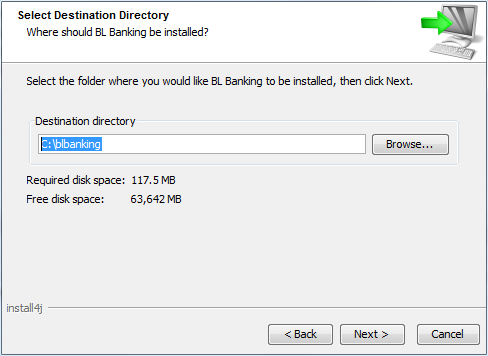
Figure: Setup wizard - Select destination directory