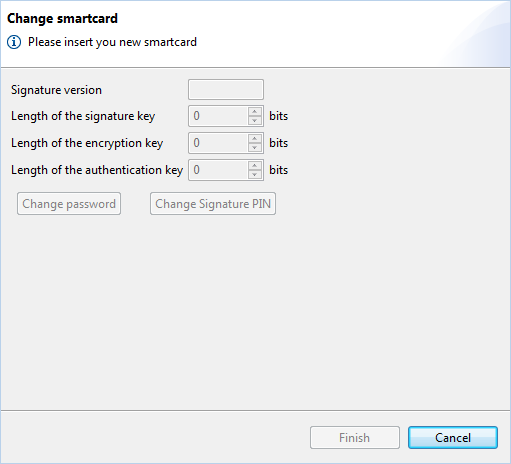
Figure: Wizard for changing a smartcard
If you use a smartcard, it is not possible to renew the keys as described in the chapter Jobs - Bank connections - Restore keys. Instead you must replace the smartcard. For this purpose, there is the item Change smartcard in the context menu of the bank, which starts an assistant. This consists of three steps, which are all displayed in the same dialog box. The change to the next step is not carried out by clicking a button, but by inserting the corresponding smartcard. In the first step all fields of the assistant are deactivated and you are asked to insert the new smartcard into the reader.
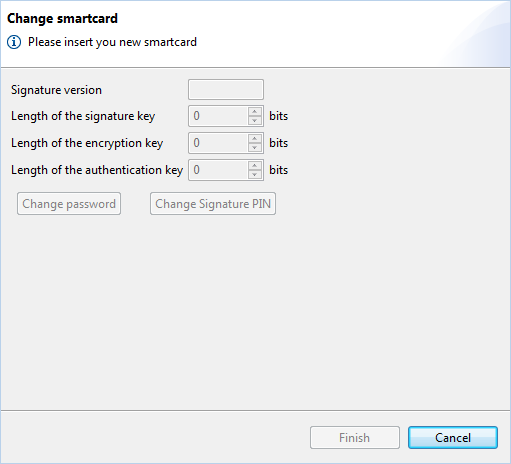
Figure: Wizard for changing a smartcard
As soon as you have inserted the new smartcard into the reader, its key data are automatically displayed. You must now change the password and the signature PIN with the help of the buttons, as it is described in the section Use a smartcard.
Afterwards you remove the new smartcard and insert the previous card into the reader again. The display in the assistant changes again and you can now activate the new smartcard at all your banks by clicking on the Finish button. You must confirm the process by entering the password and the signature PIN of the previous card. Please follow the instructions that are displayed in a pop-up window. These depend on the card reader you are using. You can find more information on this in the section Smartcard reader.