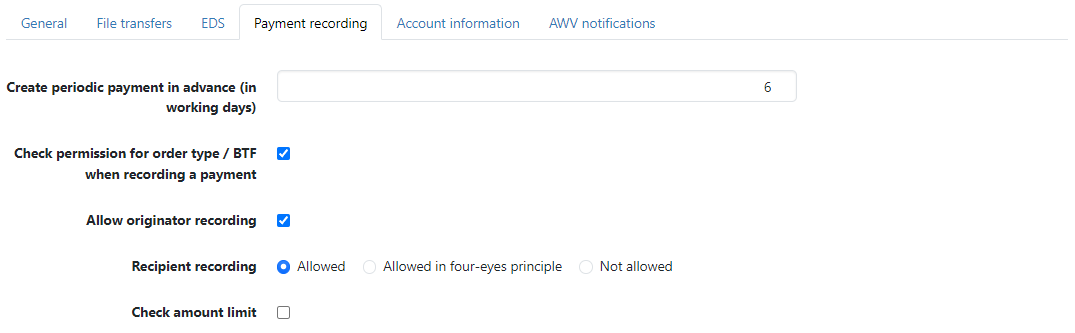
Figure: System settings for payment recording
This tab is available for administrators and managers, but with a different scope for the entire installation and for individual tenants. Settings for SEPA payments and Display settings are described in the following sections.
By default, periodic payments are generated as an open payment 6 business days before the due date by default. You can adjust this lead time to suit your needs.
By default, payments can only be recorded if the user is authorized by the bank for the corresponding order type or BTF. To enable unauthorized users to record payments, disable this check here. This allows users without a license, who are generally not granted permission, to record payments. All users can thus use order types that are generally not released by the bank, e.g. the order type RFT, which is required for entering MT101 payments.
Users can record new originators by default or accept the originators included when importing payment files. If only certain originators may be used, record these first and then uncheck the originator recording. This means that originators can only be selected in the payment recording. Associated input fields such as the address are locked. The originator cannot be saved when importing payments. The editing mode for existing originators is missing. An editing lock applies to all users, including administrators and managers.
Users can record and change new recipients by default. If only certain recipients may be used, record them first and then select the option Not allowed. This means that recipients can only be selected in the payment recording. Associated input fields such as the IBAN are locked. External payment files with recipients that are not saved cannot be imported or sent directly to the bank. The editing mode for existing recipients is missing. An editing lock applies to all users, including administrators and managers.
With the option four-eyes principle, all users can record recipients. For a newly recorded recipient to be available in the payment recording, a second user must confirm or reject the recipient. To do this, users need the individual permission User is authorized to confirm recipients in four-eyes principle, which you grant in user administration. Corrections must be made by the creator if necessary.
By default, no amount limit is checked so that orders can be signed and sent for an unlimited amount. A rejection due to exceeding is only issued by the bank, the send order receives an error status. By marking the checkbox, an amount limit is already applied when signing in the EDS and when sending files directly to the bank, so that the rejection takes place before sending. If the user's permission for the payment account originates from the user profile (HTD), the amount limit stored for the subscriber at the bank is checked. You can set an amount limit for individual accounts in the user administration.
This button at the bottom of the page supplements the support function. It is also available for users or by selecting me personally in the drop-down list Settings for. While a payment is being edited, a temporary lock in the database prevents other users from being able to edit it at the same time. Occasionally, payments remain locked in the database even though editing has been completed. If you notice that a payment cannot be edited that no user is working on, you can unlock all unintentional locks in the database by clicking on this button. An info bar shows whether and how many payments have been unlocked.
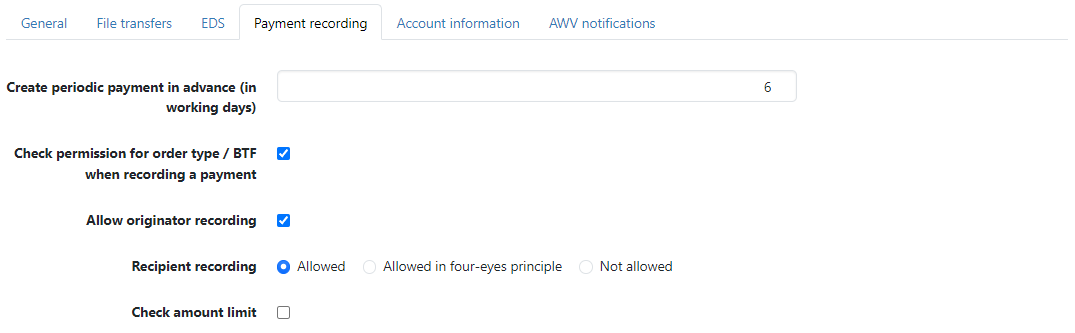
Figure: System settings for payment recording