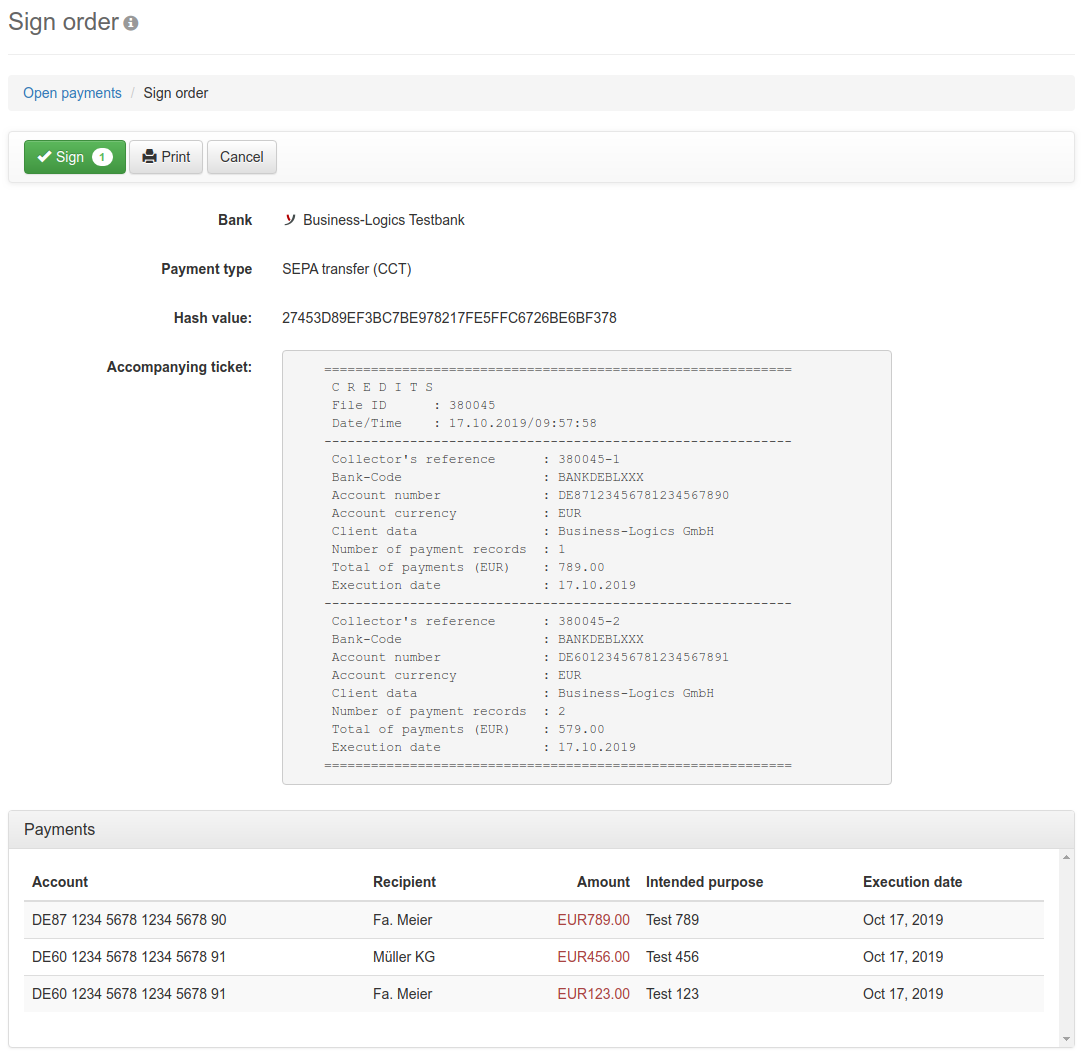
Figure: Display for signing an order
On this page, you can check an order with the help of the displayed data before submitting it to the bank. For this purpose, you see the bank, payment method and the accompanying ticket. The hash value is a string of characters that uniquely identifies the order. You can copy this and compare it with the hash value that is displayed when the order is signed in the EDS. This way you can ensure that the order you approve is really the same as the one you submitted previously.
If you have selected multiple payments with the same order type and the same originator account in the overview, the amounts are added and displayed as one payment in the accompanying ticket. In contrast, if the originator accounts are different, the accompanying ticket contains multiple payments.
If you have selected payments with different banks or order types in the overview, this results in multiple orders. The number of orders in such a case is indicated in the Sign button. In addition, there are the buttons Previous and Next at the top right of the page, with which you have to browse through all orders. Only when you have arrived at the last order, the button for signing is activated. This is to ensure that you have seen all orders before you sign them.
The payments contained in the order are displayed in an overview below the accompanying ticket. If you click on a line there, the details of the payment are displayed in a dialog box. With the buttons Previous and Next you can browse through the overview and see each payment one by one.
The Print button downloads a PDF file to the local computer. This contains the accompanying ticket and an overview of the payments contained in the order.
After clicking on Sign, a dialog box appears, where you must enter your password. This is the same as the one you used to log in to the application.
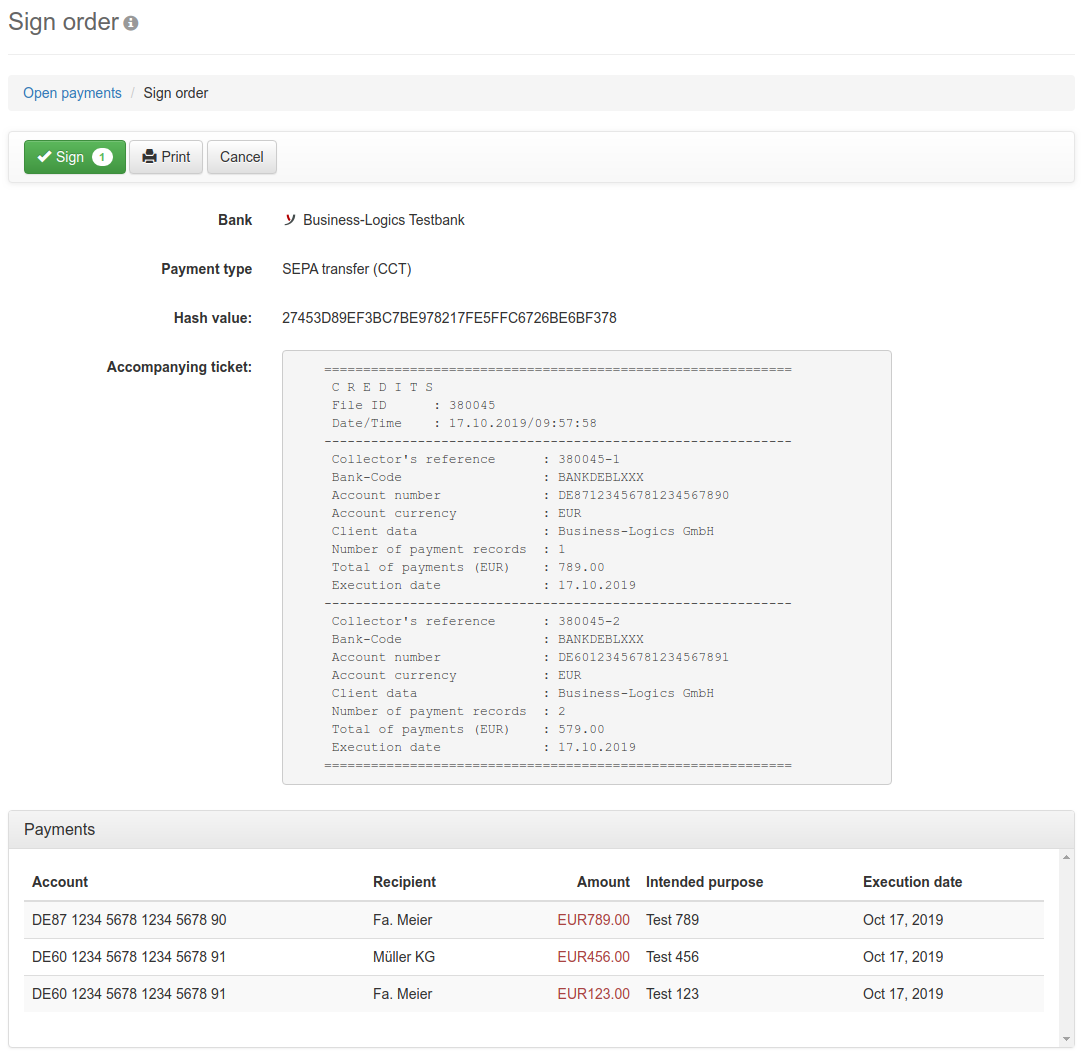
Figure: Display for signing an order