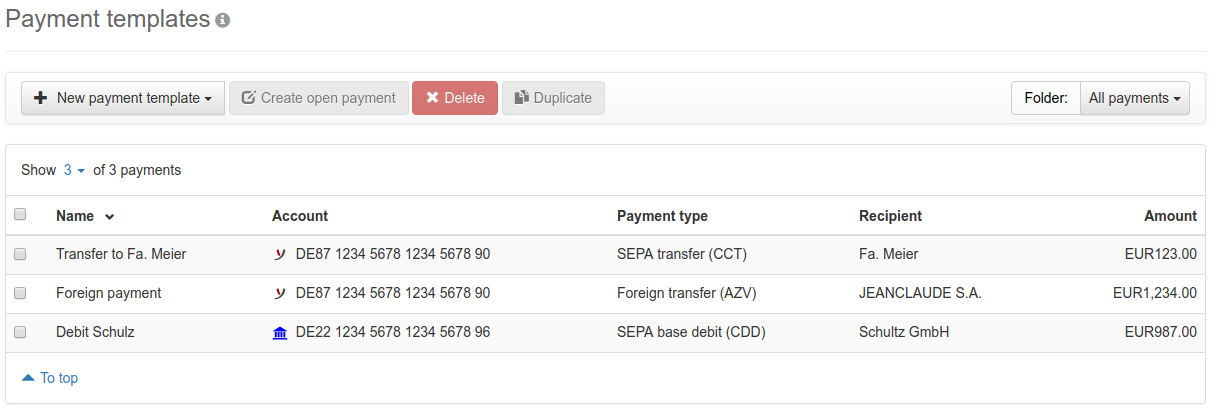
Figure: Overview of the payment templates
Payments that occur frequently, but not regularly, can be created quickly and easily with payment templates. To do so, click the button New payment template and select the desired payment method. Then a new page for entering the payment will appear. This page is described in the following section Record payment.
Instead of newly recording a payment template, you can also save an open or signed payment as a template. This will then appear in the overview on this page and can be modified by clicking on the line. For this purpose, the same page is called up as for recording, whereby the fields are already filled in here.
If you want to create one or more open payments, select the relevant lines in the overview and click Create open payment. Then a dialog box will appear, where you can select the folder, in which the new payments will be stored in the overview of open payments. This button and the following two are only activated if at least one line in the overview is marked.
To remove payment templates, click Delete. A dialog box appears, where you can confirm or cancel the operation. With Duplicate, copies of the selected templates are created.
As in the overview Open payments, payment templates can be stored in folders here as well. Folders created there are also visible here and vice versa, changes made to folders here are also effective for the open payments.
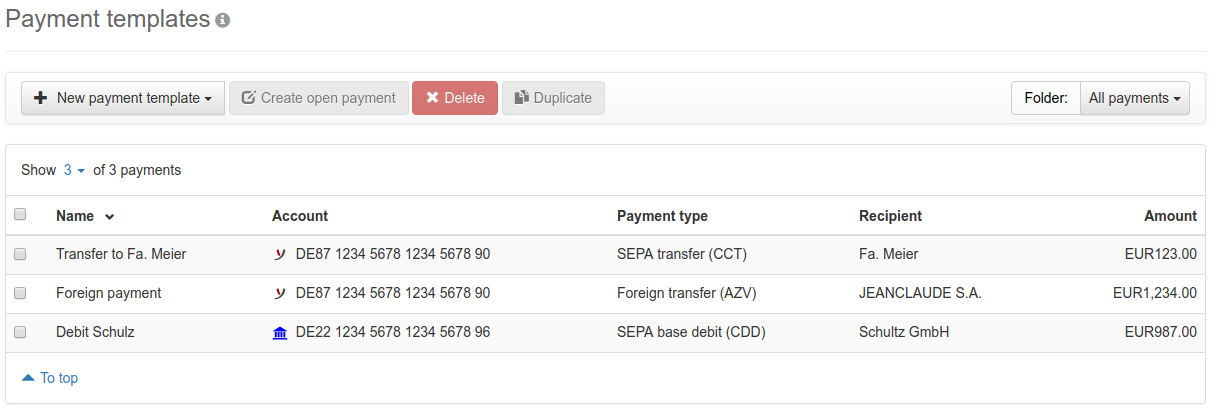
Figure: Overview of the payment templates