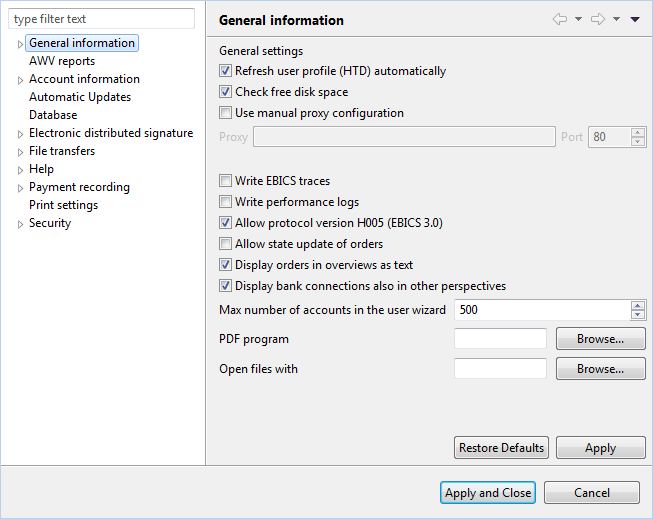
Figure: General preferences
When this checkbox is set, the user profile is automatically updated with each start of BL Banking by means of the order type HTD.
When BL Banking is started, the program checks whether at least 50 Mbytes of storage space is available in the workspace directory.
You should only activate this checkbox when automatic proxy selection does not work. You will then be prompted to enter the proxy connection data.
This option determines whether the application should record special detailed error logs for improved error analysis. You should only uses traces after consulting with your support specialist.
If the program should run slowly, you can set this checkbox to have performance logs written to the protocol file. You can then send these traces to the support for further investigation.
By unsetting this checkbox, you can prevent EBICS 3.0 from being used when creating a new bank connection or changing the protocol version to H005 for an existing one.
In the overviews of sent files and signed payments, you can use the context menu to open a window that displays the protocol. If you set the checkbox here, there is a button in the window to update the status, but only if you use HAC, and not PTK for the customer protocol.
With this checkbox set, the orders in the overviews of the electronic distributed signature and sent files are displayed as text instead of order type or BTF, e.g. CCT or SCT_pain.001. However, the order number is displayed in any case.
With this setting it is possible to display the view Bank connections not only in the perspective Jobs, but also under Payments and Account statements. For this, you must switch to the relevant perspective and select Reset Perspective from the Window menu there.
Here you can limit the number of accounts displayed in the wizard for creating and modifying users. You will then see only the accounts of banks that do not have more accounts than the number set here.
You can select your own PDF display program here. If this is left blank, the default program for opening files with .pdf extensions is called.
This lets you determine which display program is used to display files if they are opened from the context menu. Otherwise the default display program is used here. If no display program is defined for Windows, it makes sense to select an appropriate one here, e.g. the editor/Notepad or Wordpad.
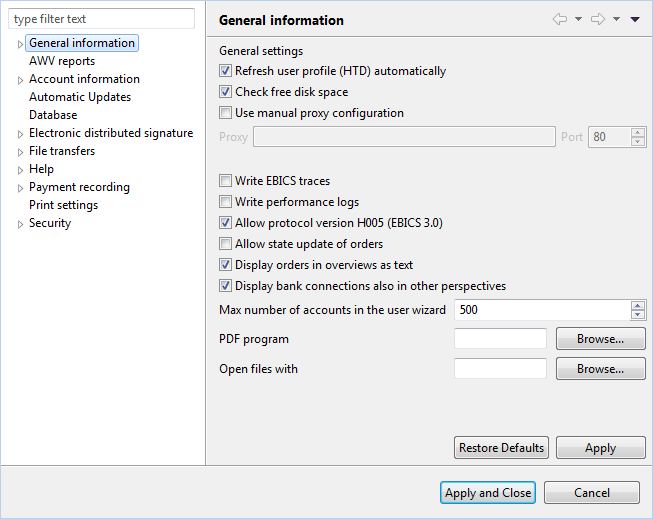
Figure: General preferences