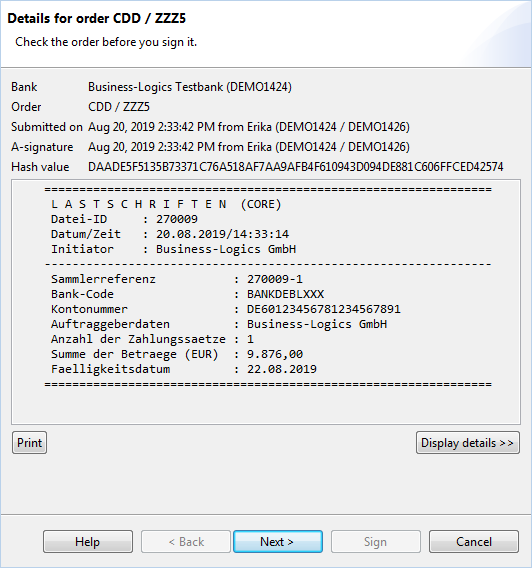
Figure: Sign order
In order to provide a signature, highlight the desired row with a left click, then right-click and select Sign from the displayed context menu. Alternatively, you can also click on the Brush symbol in the toolbar or press the Alt-U key combination.
The order to be signed is then displayed in form of the accompanying ticket data, i.e. the checksums. You can see the associated EBICS order number above, as well as the name of the user who transmitted the file and possibly the name of the user who already provided his signature. The Print button displays the accompanying ticket as a PDF file.
The hash value displayed thereunder can be used to uniquely identify the order. To do this, you compare the value displayed here with the value you could see when you submitted the order. This ensures that the order, which you sign now, is really the one that was submitted before.
With a click Display details the window will be enlarged to display the payments contained in this order. See the section Order details for this. If you don't click this button now, the details will later no longer be available in the EDS history.
You can also sign multiple orders together. To this end mark the desired rows in the overview and proceed as described above. The accompanying ticket, which appears thereupon, now has two additional buttons at the bottom, Next and Back, which you can use to browse through the accompanying tickets of each order. The Sign button is only activated after you have seen all accompanying tickets.
To sign the order click on the Sign button. You will then be prompted to enter your EDS password, i.e. the password for the electronic signature. Depending on your settings in the preferences under Security this might differ from the login password.
After entering the password, the signature is transmitted to the bank, the order disappears from the overview of pending DSs, and now appears in the Signed tab. For this, see section Signed orders.
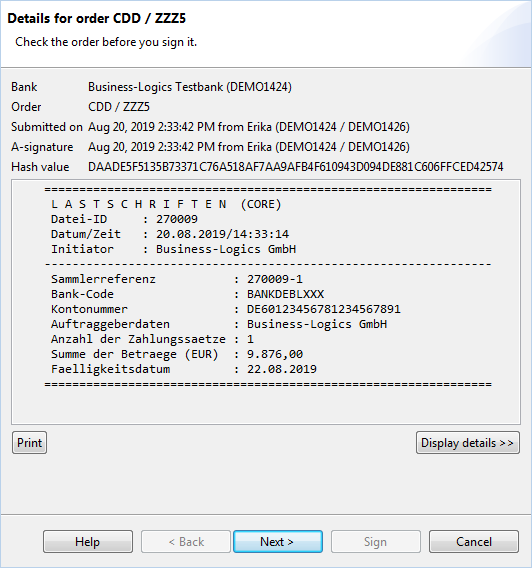
Figure: Sign order