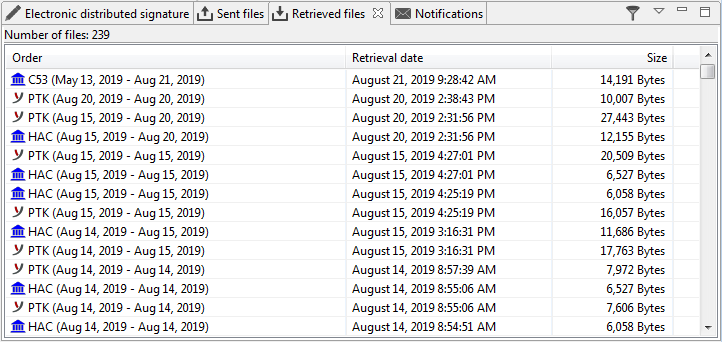
Figure: Retrieved files tab
The selected files are now retrieved from the bank and displayed in the Retrieved files tab.
However, certain files are retrieved automatically after BL Banking is started or when the respective view is updated. This specifically applies to account statements which are displayed as an STA order in the Jobs - Retrieved files perspective but also as account statements in the Account statements - Account overview perspective.
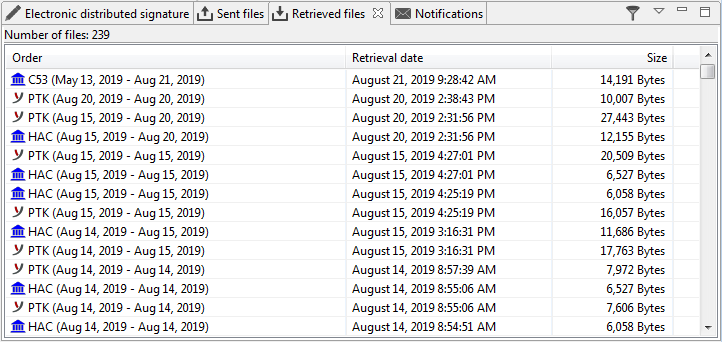
Figure: Retrieved files tab
The settings for retrieving account statements can be made in the preferences under Account information.
By double clicking on a line under Retrieved files or by clicking on the Open selection in the context menu, the respective file is opened in the text editor (e.g. Notepad in Windows) and displayed.
Selecting the Save as item from the context menu, the respective file can be saved as a text file in any folder on your computer or a network drive. This opens a dialog box of your operating system, which you can use to enter the name and the target folder for your file. If multiple lines have been marked in the overview, the associated files are stored in a ZIP archive.
In the upper right corner of the tab you can expand a menu with the item Filter orders. This will open a dialog box, where you can enter criteria, according to which the orders in the overview will be filtered. You can also access this function via the icon to the left of the menu. If the filter is activated, the icon is shown as a pressed button. Clicking again removes the filter. Another click calls up the input dialog, which is initialized with the last entered values.