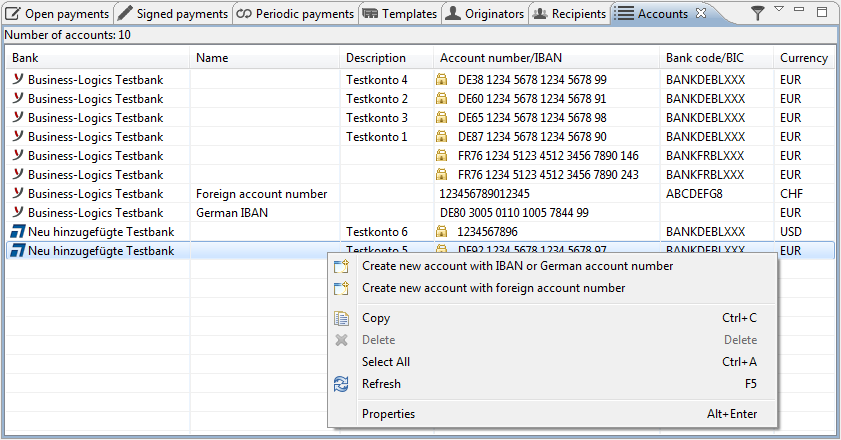
Figure: Account overview with context menu
In this overview, you see both the accounts set up at your banks, and those you have created yourself. The accounts created at the banks are marked with a padlock for differentiation. The information about these accounts is transferred with the user profiles and cannot be changed. See also chapter Jobs - Bank properties - User profile.
Here, the accounts are shown, that your customer ID is authorized for. Depending on the bank configuration, you may not have authorization for some of these accounts under your user ID. In this case, you can see these accounts in the overview here, but you cannot use them to make payments. Then you cannot select such an account when you enter a payment. This also applies to accounts, for which the authorization has been revoked in the user administration. In addition, such accounts are not displayed in this overview.
In rare cases, the user profiles supplied by the banks are incorrect and do not contain all the accounts that you could actually access. If this is the case, you can enter a new account manually. Please make sure that the bank has actually assigned this bank account to your user ID. If you enter an account for which you don't have access permission, the bank server reports a corresponding error if a payment is transferred with this account.
When you enter a payment, the accounts in this overview are displayed in the drop-down list Account of the entry window — however only those that meet the requirements of the respective payment type. For example, for a SEPA payment, the account must contain an IBAN. Moreover, the user must have authorization for the order type of the respective payment type.
In the upper right corner of the tab there is a button that opens the Account filter window. There you can enter a search term to filter the displayed accounts. Next to this, a click on the arrow opens a menu with the item Account permissions. This opens the window described in chapter General - General functions - User administration - Account permissions.
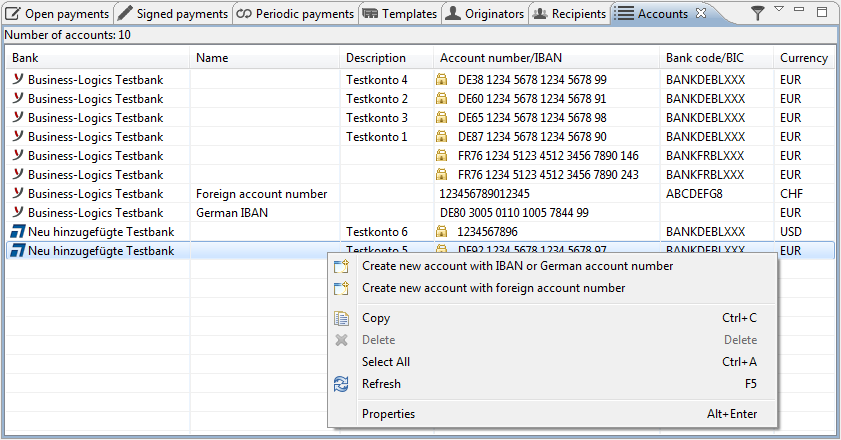
Figure: Account overview with context menu
When creating a new account you can choose between an account with IBAN or German account number or an account with a foreign account number. Additionally, you can execute the following other functions via the context menu.
This allows you to copy one or more accounts to the clipboard and then paste them to a spreadsheet or text editor. This function is also possible via "drag and drop" with the mouse.
This allows you to ensure that all accounts the banks have set up for you are up to date. For this purpose, the user profiles are retrieved from the banks. Please also read the chapter Jobs - Bank properties - Refresh.
This menu item opens the same window as when you create a new account. This allows you to edit accounts you have created yourself or view the details of accounts set up by the bank.