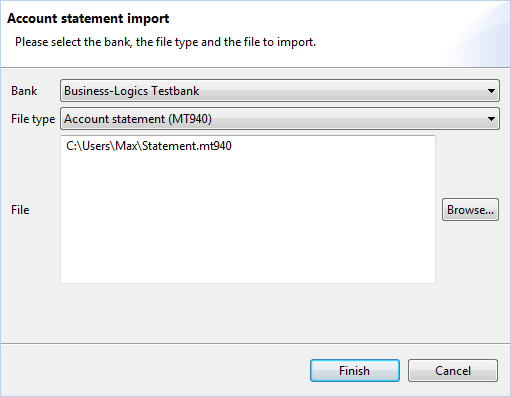
Figure: Importing an account statement
If you have account statement files available that were not retrieved from a bank with EBICS, these can also be directly imported with BL Banking.
Do so by right-clicking on the Account overview tab and select Import from the context menu. Alternatively, you can also gain access via the File - Import menu or open a wizard with the toolbar - then select Account Statements and click Next.
Use the opening dialog box to first select the Bank that you want to import into. You then determine the File type of the file in your possession. You can import account statements in the MT940 or camt.053 formats or as batched transaction files. You can also import advices in the MT942 or camt.052 formats.
You then click the Browse button to select the import source file with the file dialog. This file can be located on your computer or a network drive. You then click on Finish, which imports the file into BL Banking.
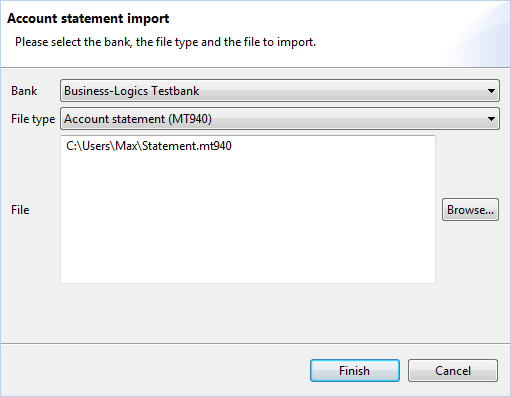
Figure: Importing an account statement
The imported file is displayed in the account overview just like an account statement retrieved from the bank. An error message is displayed in the dialog box below the header when a file has an invalid format.