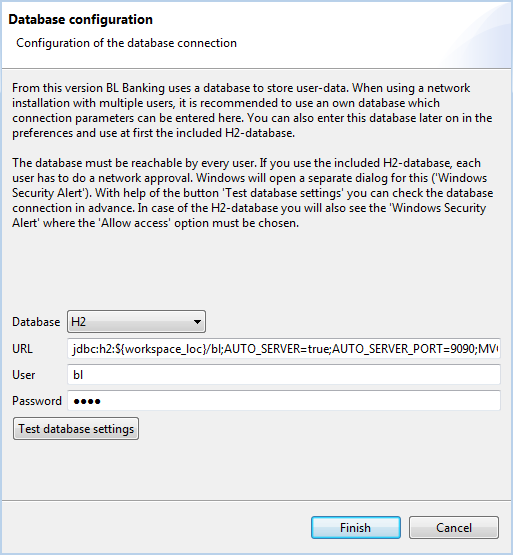
Since version 1.10 a database is used for the storage of user data instead of files as before. This leads to significant performance improvements in many areas. The software comes with a H2 database, which is used by default. For multi-user installations it is recommended to use a separate database.
For a new installation of version 1.10, the H2 database that is bundled with the software, is used. Via Preferences - Database you can switch to an external database after the installation and first initialization. See the section External Database.
The update to version 1.10 is, as usual, carried out via the built-in function of the program. Furthermore, you can also upgrade by running the current setup program and thereby indicating the program directory of the installation to be updated as the destination directory. This has the advantage that then also the Java runtime environment is updated.
After updating BL Banking is restarted. Then, in a single-user installation the login window is displayed directly. In a multi-user installation however, the following window appears, which allows you to connect to an external database. If you want to use the bundled H2 database, do not change anything and just click Finish.
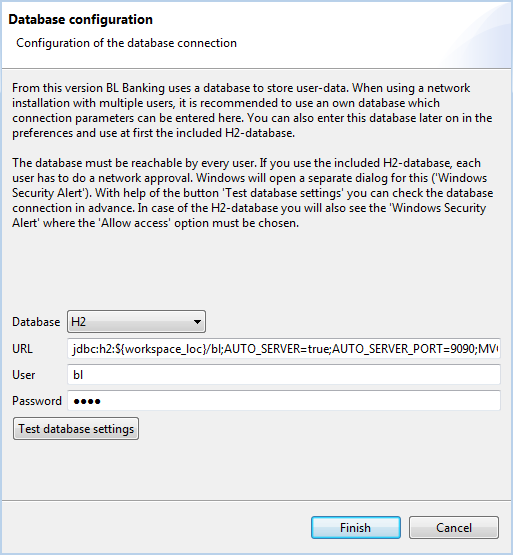
After that, under Windows usually a security message of the firewall appears. Since in a multi-user installation the client that first starts BL Banking, also serves as the database server for other clients, you have to allow access here. You will need administrator rights for this. Subsequently the existing workspace directory is backed up as a ZIP file. This is called backup_DATE_TIME.zip and is located in the new workspace directory.
Next, the login window appears. Once you have logged in, the migration of the data to the database starts. Please do not cancel the migration. Possibly, this might take a long time for large data volumes. By clicking the Details button, you can follow the progress of the migration.
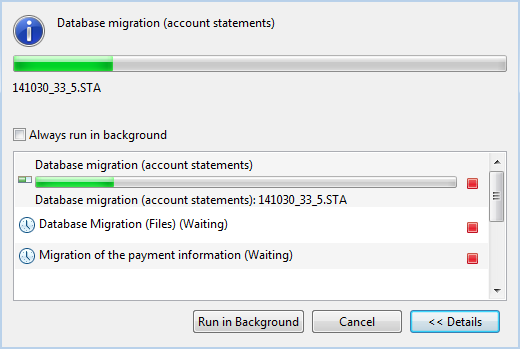
For multi-user installations it is recommended to use an external database instead of the bundled H2 database. Supported are the databases Oracle, MySQL, PostgreSQL and Microsoft SQL Server. The installation of the external database must be performed by the user himself. It is important to ensure that the database is configured for external access. Furthermore, in the firewall on the server, the port for the database must be opened for incoming connections. For more information about the database installation, see the sections below.
In the multi-user installation you can already connect to a previously setup, external database right after the update (see section Update). However, you can also first use the bundled H2 database and later switch to an external database via Preferences - Database. There you click on Migrate application data to different database, after which the following dialog box appears, in which you enter the connection settings to the database. You can test the settings by clicking the appropriate button. After clicking Finish, the migration of the user data into the external database starts.
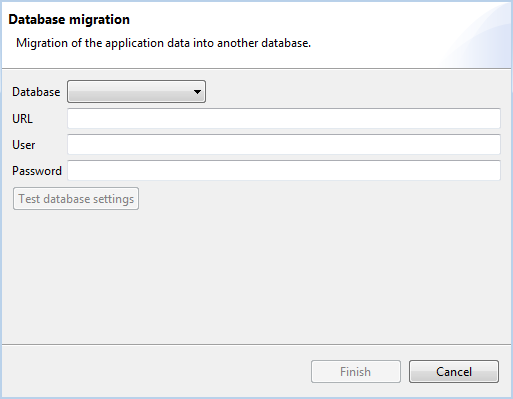
The setup program must be executed on the server, where the database shall run. It must not be started from a workstation. In the window Destination directory, you can optionally change the default installation directory. In the next window enter the passwords for the Root user and the BL Banking user.

Then, enter the connection information in the preferences of BL Banking. See the section External Database.
You can operate multiple databases with one installation of MySQL. If you want to setup a second database, you can use the program MySQL Mini-Admin for this purpose. You can find this via the start menu in the program group MySQL-Installer. Here you need to logon to MySQL with the Root password, which you have entered during the installation. Then you can create further databases with different names and setup users with passwords for them accordingly.

First download the setup program from this website. Follow the instructions of the wizard as described under MySQL. For the operation of BL Banking, it is sufficient to select the component PostgreSQL Server.
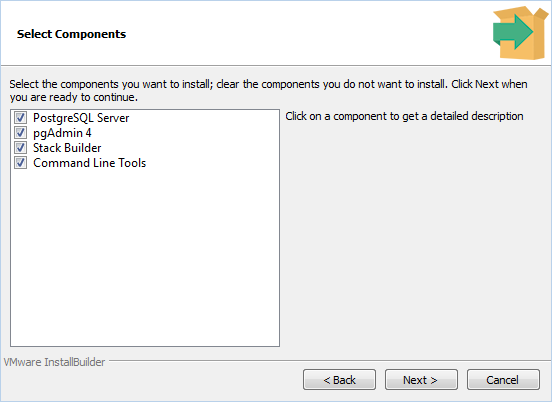
First download the setup program from the website of Business-Logics. Versions are available for Windows 64 bit and 32 bit.
After executing the setup program, a wizard is started, which installs H2 as a service and sets up a database for BL Banking. In the window Destination directory, you can optionally change the default installation directory. In the next window, enter the directory where BL Banking is installed, for example C:\blbanking.
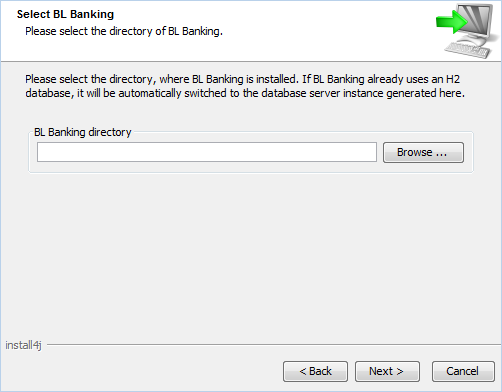
In the next window, enter the address of the server, through which users can access the database from the internal network. Here you can use IP addresses or names.
Then, enter the connection information in the preferences of BL Banking. See the section External Database.
General - Installation - Installation scenarios