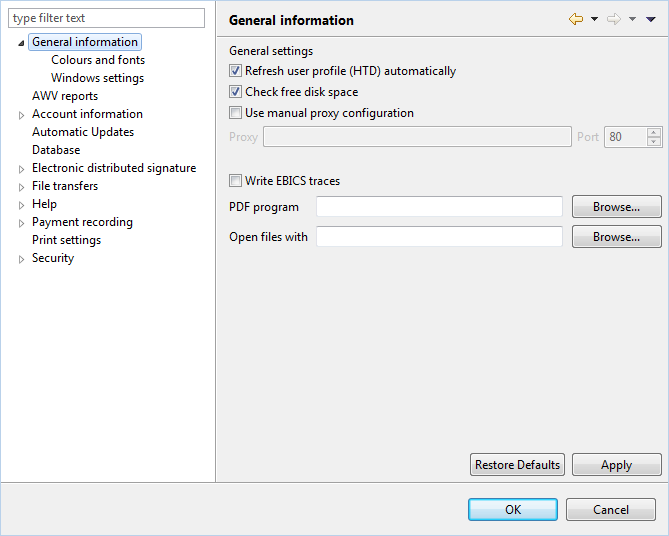
Figure: Example of a dialog box
BL Banking provides you with a host of dialog boxes as interface for entering your data. These are generally accessed from the application window via the menu, the toolbar, or the context menu.
As is also the case in other applications, the dialog box in BL Banking consists of the typical control elements, such as text fields, drop-down lists, checkboxes, buttons, etc. Whenever a file is read or saved, a button is used to access the file dialog of the operating system (e.g. Windows). You can use this button to navigate the file system on your computer and local network.
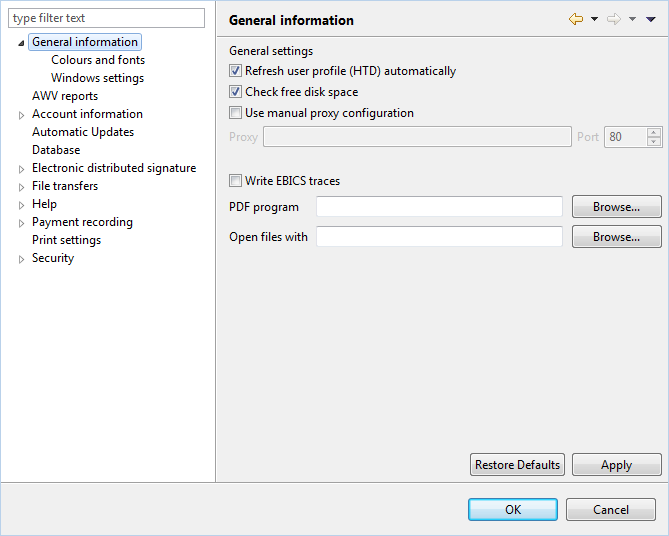
Figure: Example of a dialog box
Certain dialog boxes in BL Banking, e.g. the preferences, have a list on the left side that is used to select various dialogs without leaving the window. Other dialog boxes are part of a wizard with buttons along the lower edge, which can be used to navigate forward or backward.
Certain dialog boxes have entry fields with auto-complete functionality. They are indicated by a small yellow lamp that appears to the left of the field as soon as the cursor is located in the field. You can then start entering values and see a list with matching entries. The results are refined further as you make more entries. If the field is still empty, you can access the entire list by pressing the Ctrl+Space keyboard combination.
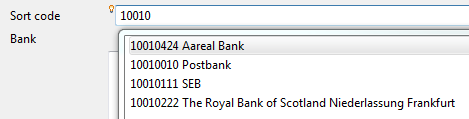
Figure: Entry with auto complete function