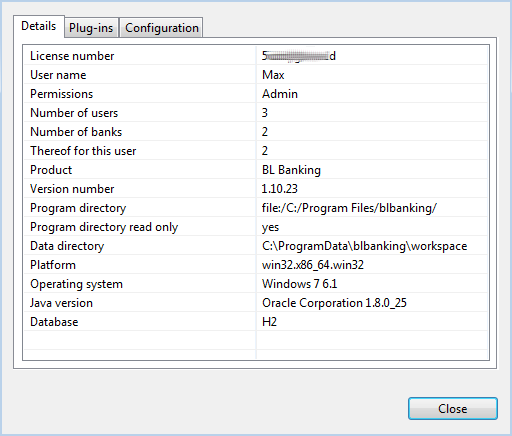
Figure: Displaying the configuration of BL Banking
BL Banking has a host of options to assist you when you come across problems while working with the application. This specifically includes the online manual, which also contains a list of Questions and answers. Other functions are available under the Help menu item.
A dialog box opens when clicking on this menu item. The BL Banking logo is displayed along with two buttons that can be used to display additional windows with technical information about the software.
Clicking on the Installation Details button opens another window that contains the most important information about your BL Banking installation. This includes the license number, version number and Java version, as well as the locations of the program and data directory.
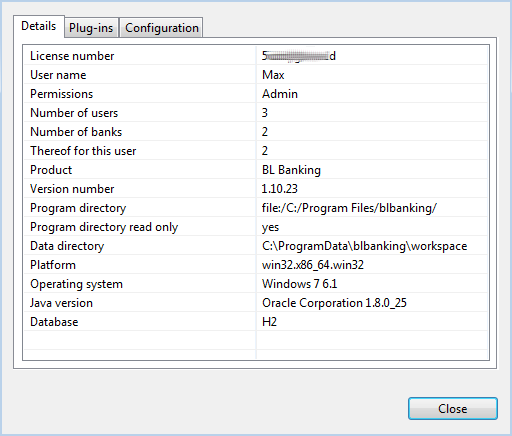
Figure: Displaying the configuration of BL Banking
In the Configuration tab further details of the application's configuration are displayed. You can transfer these into other programs via the Copy to clipboard button. By clicking View error log technical messages of the application are displayed in a browser window. Both functions can be used for the purpose of error analysis.
By clicking on this menu item the data directory of BL Banking is opened in the file manager of the operating system. As an example, under Windows, the directory C:\ProgramData\blbanking\workspace would appear in the Explorer. This function can be used for maintenance and diagnostics purposes.