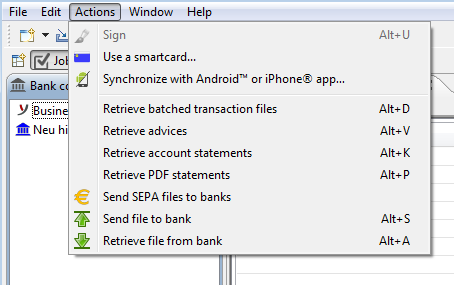
Figure: Menu item Use a smartcard
BL Banking supports the use of ZKA smartcards as a storage medium for EBICS keys. Since keys are stored separately from the computer this increases the security of BL Banking. Existing installations can be converted conveniently from the existing key storage to ZKA smartcards.
If you would like to convert to the use of smartcards, you will first need to connect a card reader. Then click on the Use a smartcard item in the menu under Actions. This menu item is not visible if a card reader is not connected.
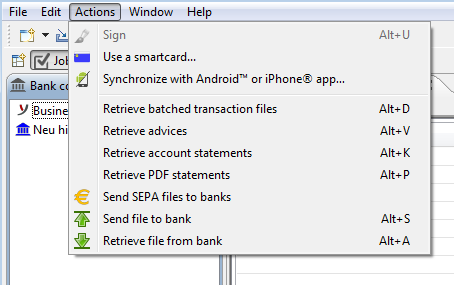
Figure: Menu item Use a smartcard
Then the migration wizard appears. If you have several card readers installed on your computer, please select the respective desired reader via the Card reader drop-down list. If you have not yet inserted a smartcard into the card reader, a corresponding message is displayed along the upper portion in the wizard below the header. As soon as you insert a smartcard the message will automatically disappear.
When storing keys in a file, you can optionally specify separate passwords for logon and electronic signature in the preferences under Security - Password requirements. When using smart cards, however, there are always two passwords, which in BL Banking are called Password and Signature PIN. The password must be entered to log on to the program, whereas the signature PIN is used to sign orders. As a protection, the issuer of the smartcard generally has initialized both passwords with a 5-digit number, which is usually called transport PIN.
To change both passwords, please click the button Change password or Change Signature PIN respectively, whereupon a window with instructions appears. First enter the transport PIN and then two times your chosen password. This must have at least six digits and should contain numerals only in order to work with any type of card reader. The passwords may - but don't have to - be identical and can later be changed in the preferences under Security.
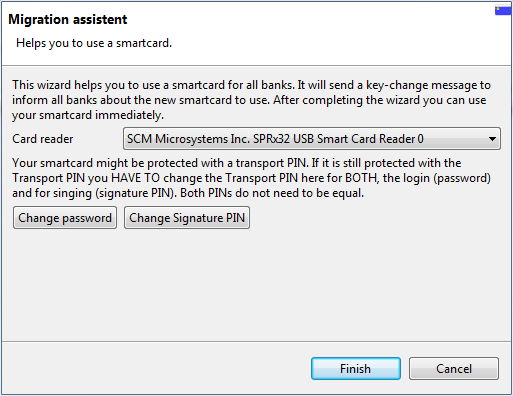
Figure: Migration wizard for converting to smartcard
After you have changed both passwords, these are only stored on the smartcard. Up to now nothing has been sent to bank, which means that the old keys are still active. If you now click on Cancel, you still need to use the old password to log on to BL Banking and to sign orders.
After clicking the Finish button a dialog window appears, where you need to enter the old password, which you used up to now to log on to BL Banking. After that the new keys, which are stored on the smartcard, are sent to all banks configured in the program. This transaction is authorized with the old key, which thus is used for the last time.